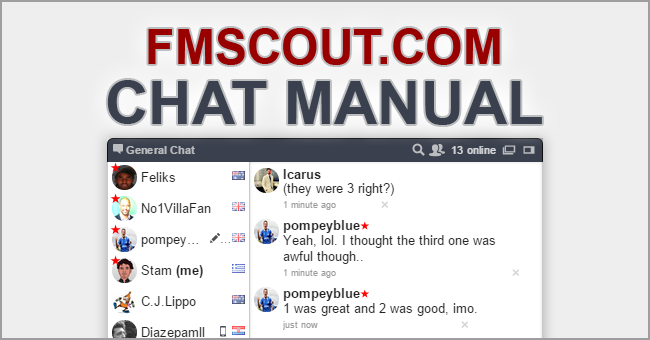
The chat is only available to logged in members and it works similarly to Facebook chat. It has been a key part of the fmscout community for some years now, making this the very first Football Manager fan site with such functionality.
We have recently changed our chat significantly because we had to make it mobile friendly like the rest of the site.
If you are an old timer finding it hard to get used to the new chat, this article will help you learn all you need to know to feel comfortable around it and enjoy using it. If you still don't have an fmscout account, I hope this article will convince you to create one and join our community as an active member.
Important Note:
If the new chat doesn't open for you, it might be because you had ticked the "keep me logged in" option before we changed the chat. Please sign out from your fmscout account and then sign back in. This usually does the trick for most people.
I'll use screenshots to showcase what the chat looks like and what you can do with all the little buttons and icons it has.
The first time the chat opens for you, it will look like this:

Don't panic if this is confusing at first, it's in fact quite well organised.
I have created a little chat manual for you below:

Take your time to read the explanation texts and familiarize yourself with the functionality by trying out what you learn.
Now I will show some variations of the chat, based on various options you have.
Here is the result if you hide the users list and also resize the chat window to the minimum possible width by clicking on the left side and then drag & drop as far right as it goes:

You can start a private chat with another member by clicking on his username.
And if he goes offline (like in the screenshot below), you can still message him and he will see it the next time he will sign in.

Here is another example of resizing the users list to show only avatar and country flag, and then click on the chat options icon to the bottom left corner. There are options to ignore private chats, be invisible on the users list or turn off the chat.
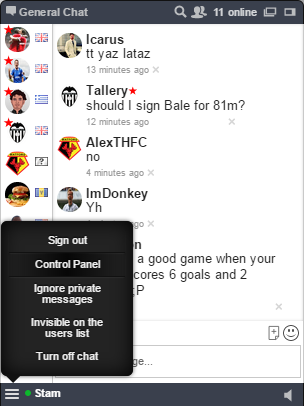
Here is an example of resizing the users list to show just the avatar (which is smaller it can get while enabled). And then pasting 2 links. The first one is a direct link to a remote picture and the second is the link to a YouTube video. As you can see below, the chat is able to identify image and video links and embed their contents directly.


The attach file icon will fire up a popup window that lets you choose a file to send. And the smiley icon will trigger a little box with emoticons you can use in your chats. I believe they're both pretty much self-explanatory.
Known Issue:
Private group chats are not supported for the time being, but I'll be looking to add this feature in the near future when given the chance.
That's it for now. I hope you are now feeling comfortable using our new chat and looking forward to talking to you there.
Happy chatting!




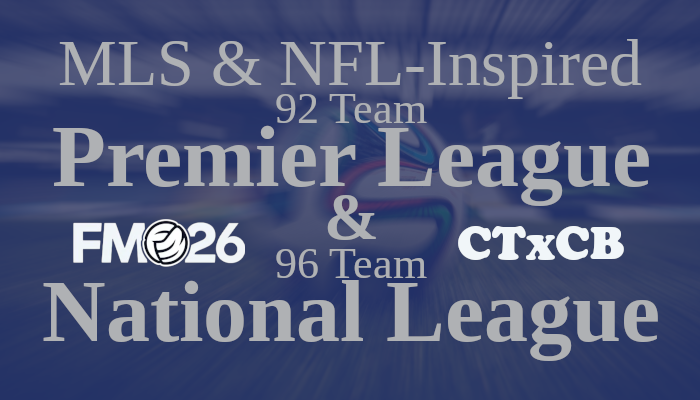
![TinyHips' Dark Mode Skin v5.2 [Win + MacOS] *UPDATED 26.1.0*](assets/downloads/fm26/fm26-dark-mode-skin.th.png)


![FM26 Data Tweaks [v1.1 | v1.6]](assets/downloads/fm26/fm26-data-tweaks-by-sirtavares-v2.th.png)
![FM26 2025-26 Real Fixture & Results [4-12-2025]](https://www.fmscout.com/datas/users/realresult_thumb_25_26_fm26_257759.png)

Discussion: FMScout Chat Manual
3 comments have been posted so far.