
So to make things easier for people, this pack contains base skins that are identical to the default skins that come with the game, so you can add new files/graphics to these without messing up the original skins, and anything that isn't located in these new skin folders will be taken from the default locations within the game.
Also the download includes each of the four Touch Mode Base Skins you just need to select the one you want to use after you have downloaded the file and install that one.
For Football Manager 2019 Touch you have four skins to choose from a Dark one and a Retro one pluse Touchscreen versions for both of them.
Base Touch - Dark - (basetouch_dark folder) This is the Dark Base Skin for the FMT (Touch) Mode and is identical in appearance to the Football Manager Touch - Dark Skin.
Base Touch - Retro - (basetouch_retro folder) This is the Retro Base Skin for the FMT (Touch) Mode and is identical in appearance to the Football Manager Touch - Retro Skin.
Base Touch - Touchscreen Dark - (basetouch_dark tablet folder) This is the Dark Base Skin for the FMT (Touch) Mode and is identical in appearance to the Football Manager Touch - Touchscreen Dark Skin.
Base Touch - Touchscreen Retro - (basetouch_retro tablet folder) This is the Retro Base Skin for the FMT (Touch) Mode and is identical in appearance to the Football Manager Touch - Touchscreen Retro Skin.
FM19 Touch Base Kins - Install Instructions
When you extract the file you have downloaded you should have four folders (with a name starting basetouch...) and a readme.txt file.First pick which version of the Touch Base Skin you wish to use and then copy the folder into your skins folder within your User Data Location, by default this is:
\Documents\Sports Interactive\Football Manager 2019 Touch\
If done right your skins folder should look something like this:

And inside for example the basetouch_retro folder you should have the following folders:

When you load the game up if the skin cache is off any skins in the skins folder should appear in the skins menu like the below image:

If the skin cache is on you'll need to turn it off, exit the Preferences menu and re-enter it and any new skins should appear, if not tick 'Always Reload Skin on Confirm' and change skins, click confirm and go back in and your skin should appear.
How To Stop the Blurring Effect when Processing
FM2016 introduced a new feature where when the main screen isn't the focus of the screen it blurs out, however if you don't like this effect it is simple enough to disable it, to do this simply browse to the following location within the Base Skin you are using:\graphics\boxes\dialog\background
Inside will be a paper.xml file open that and locate this line:
<boolean id="blurred" value="true"/>
and change it to read:
<boolean id="blurred" value="false"/>
Then reload the skin and the background content should now be clearer.





![FM26 Data Tweaks [v1.1 | v1.8]](assets/downloads/fm26/fm26-data-tweaks-by-sirtavares-v2.th.png)

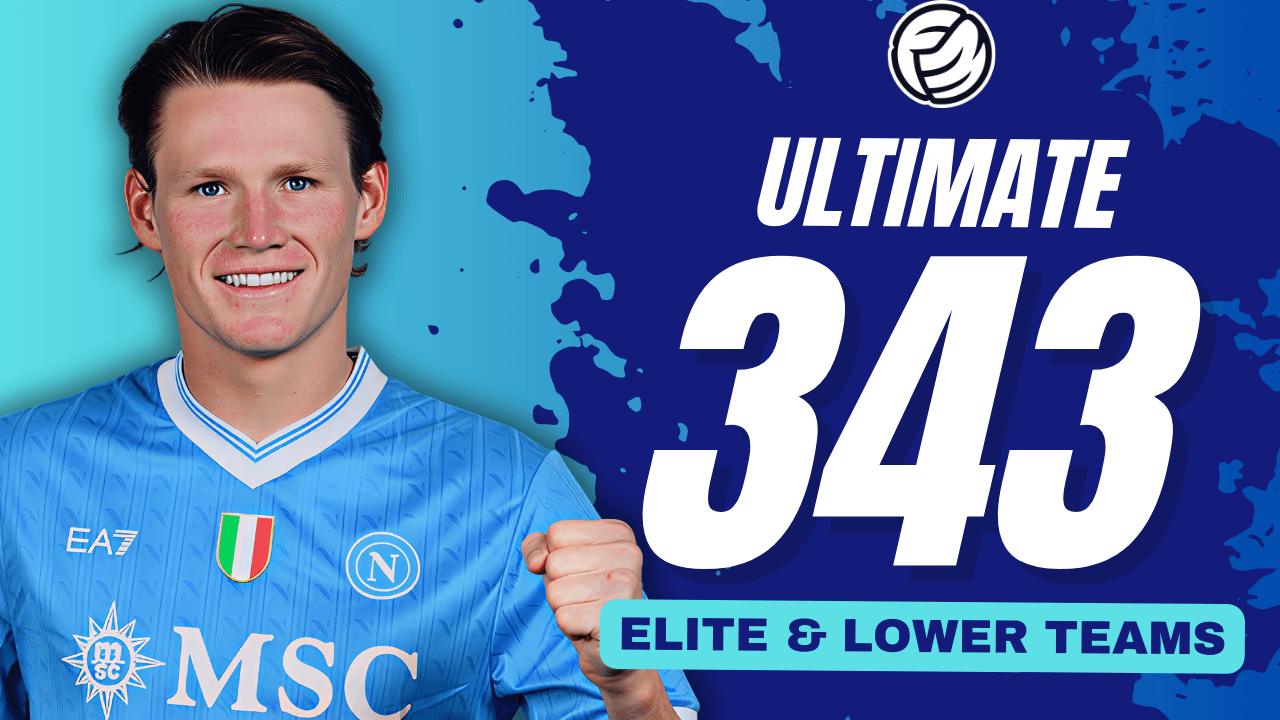
![TinyHips' Dark Mode Skin v5.3 [Win + MacOS] *UPDATED 26.1.1 HOTFIX*](assets/downloads/fm26/fm26-dark-mode-skin.th.png)

Discussion: Football Manager 2019 Touch Base Skins
No comments have been posted yet..