Genie Scout Guide v1.2. Table of Content
Updated to reflect changes in GS13 final.
1. Drop Down Menu and the Quick Access Menu
1.1. Load Game
1.2. My Shortlist
1.3. Export
1.4. Search
1.5. Rating
1.6. History
1.7. Top Lists
1.7.1. Top Players
1.7.2. Most Promising
1.7.3. Top Bargain
1.8. Layout
1.9. Language
1.10. Options
2. Player List
2.1. Filter Icon
2.1.1. Player General Filter
2.1.2. Player Contract Filter
2.1.3. Player Attribute Filter
2.2. Filter Bar
2.3. Player Interface
2.3.1. Player Profile
2.3.2. Player Transfer
2.3.3. Player Positions
2.3.4. Player General Rating
2.3.5. Player Positional Rating
2.3.6. Player Role Rating
2.3.7. Player Genie’s Report
2.3.8. Player History
2.3.9. Add Shortlist
2.3.10. Compare With
3. Staff List
3.1. Filter Icon
3.1.1. Staff General Filter
3.1.2. Staff Training Rating and Attribute Filter
3.2. Filter Bar
3.3. Staff Interface
3.3.1. Staff Profile
3.3.2. Staff Hidden Attribute
3.3.3. Staff Rating
4. Club List
4.1. Filter Icon
4.2. Filter Bar
4.3. Club Interface
4.3.1. Information
4.3.2. Finances and Kit
4.3.3. Tactics
5. Disclaimer and Credits
To Jump to a Desired section, use your browser's find command and type in your section code 1.7.3
Hello and welcome to my guide to use Genie Scout. This guide will mainly apply to the public version of Genie Scout and will attempt to answer as many questions as possible. Please feel free to ask any questions regarding via PM or by commenting.
1. Drop Down Menu and Quick Access Menu
![]()
Mastering the use of GS is all about knowing where everything is, as the program itself is pretty simple. The drop down menu appears when you left-click on the GS logo on the top left of the screen. The quick access menu is composed of the small icons to the right of the GS logo and these are no more than shortcuts to menus. From left to right they do the following things: Load Game, Load Last Game, Load Shortlist, Import Shortlist, Save Shortlist, Player Search, Staff Search, Club Search and Squad Search. All of this and more is customizable by left-clicking the small arrow to the right of these icons.
![]()
1.1 Load Game
The first thing you will need to do once you have installed Genie Scout is to load your game. Genie Scout differs from FMRTE in that you cannot edit any information using Genie Scout. A big change to Genie Scout 13 is that it now loads from memory. In order to use it, you must have your FM save loaded and running at the same time as GS in order for it to function.
![]()
Once you load the game you get the home screen with no data on it. In order to load your game you have two options. The first is to left-click the big GS symbol which gets you the drop down menu in which you can select Load Game, or by left-clicking the first small icon to the right of the GS logo which will take you directly to the load game window.The game will load the save which you have currently loaded on your FM game.
GS13 will automatically set its directories to the default FM2013 directories so there is no need to worry about directories.
1.2 My Shortlist
Here you have the option of importing a saved shortlist of players from your FM game, exporting a list of players saved using GS to use in your FM game, or simply opening any shortlist file to scout any player contained within it.
![]()
1.3 Export
The Export option allows you to export the list currently on the main interface to be viewed in three different formats, in HTML for online use, using Excel or a spreadsheet software, or in .txt to be used with any text editor. This is useful to post something about a player on a blog or website.
![]()
1.4 Search
The search option is another way for you to scout. It provides 4 options, a normal player search, a staff search, a club search, or a player by squad search. The first three are more easily accessible from the main interface, the latter is useful to look at your own team if you are uncomfortable using the Ribbon Bar. For more information on filters, please see the respective player staff and club filter sections.
![]()
1.5 Rating
![]()
Rating is the system which GS uses to evaluate players. It is a scale that is created to say if one player is better than another. Rating is produced by a formula that takes into account position related attributes (e.g. Finishing for a ST, Marking for a DC). These attributes are given weights and these weights are inserted into a formula that provides a player’s rating on a percentage scale. If a rating is 80% this means this player has 80% of the attributes needed to be a perfect player in that position using the current rating system. The rating system used in GS is made by GS’s creator and may not be the way you rate players yourself. In the rating menu, you have the option to create as many rating systems as you like for each and every position you need. Keep in mind rating is subjective and so what maybe a useful attribute in a First Division competition , may not be as needed in a lower league and/or vice versa.
![]()
1.6 History
This option allows you to create points in time where you can save a player’s attributes to see a players attribute development over time. Although useful, keep in mind the more time points you save, the longer loading times you have while using GS.
![]()
1.7 Top Lists
The Top Lists section is new in GS12 and will be included in the “g” version only. The Players section will allow you to look for players using 3 preset filters discussed below.
![]()
1.7.1 Top Players
Here you can see the very best players in the world. The view option on the top allows you to sort your findings by geographical area and position.
![]()
1.7.2 The Most Promising
Here you can view the most promising prospects in the world. By using the view filter, results can be specified by geographical area and or position.
![]()
1.7.3 The Top Bargains
Here you can look for good buys for your team while staying within your budget. By using the view filter, results can be specified by geographical area and or position.
![]()
1.8 Layout
This section allows you to save, reset and select your custom GS layouts. More information on customization can be found under the Options section or the Filter Bar section of any of the lists.
![]()
1.9 Language
Genie Scout is translated into many different languages and in order to change into one of them simply select one on the right hand side of the menu.
![]()
1.10 Options
The options menu allows you to slightly configure GS. Under the General tab, the directories can be changed the standard FM directories in order to save time. The currency can also be changed so that is reflects your in game currency so that monetary values are the same. Furthermore, more language options are available to facilitate the use of GS as well as being able to choose a skin.
![]()
The other three tabs allow you to customize columns that appear while on the main interface. This can also be done using the Filter Bar and is further explained in the Filter Bar section of the Player, Staff and Club lists.
![]()
2. Player List
This is the main interface of GS and where all the information regarding players will appear. To load the player database simply click the Filter icon on the top right corner of the interface and click OK.
![]()
2.1 Filter Icon
![]()
The filter icon is located on the top left hand corner of the interface. Click on it to filter your search. The filter icon will provide you with all the options available to search by in GS and is your most complete tool. The tabs on top of the filter are explained in more detail below. Alternatively, to the right of the filter icon, are is the ribbon bar which can be used for quick and basic searches.
![]()
2.1.1 General Filter
The General filter tab will allow you to search for players in a broad way. On top you can search by rating, current and potential and/or by position as well. On the left you can search by name, age, nationality, etc. Keep in mind that players with accent marks on their names will not show up if you do not type it correctly. Under division, you can scroll down in order to find divisions by name rather than ID number. On the right you can search by CA and PA, SI’s fixed player evaluation system or where the player is currently based in, useful for looking for players in a specific area. On the lower left hand side you can configure the search to exclude big reputation players you cannot afford and on the right you can search using positional attributes with Orange representing an attribute of 10 and Green representing an attribute of 15. The Within Shortlist box can be ticked if you wish to limit the players you are searching to those already in a Shortlist. By clicking the Filter button on the bottom right you can clear anything to default on this tab. For more information regarding attributes or reputation, please refer to the Player Profile section of this guide.
![]()
2.1.2 Contract Filter
The contract filter tab allows you to search for players using only their squad and contract status. On the left side you have the option to search for a player that is up for a free transfer, on a contract that is due to expire, that is free under the Bosman ruling or has any release clauses attached to his contract. On the right side, transfer status will filter only players that are transfer listed, loan listed and by using squad status you can search for players based on the squad status they have within their current club. Further down, you select to search for players based on market value, sale value (which is the value the club is willing to sell the player for), and by their current wages.
![]()
2.1.3 Attribute Filter
The next four tabs will allow you to search for players based on individual attributes of those players. Attributes are divided into technical, mental, and physical and players can also be researched using hidden attributes such as Consistency. The fourth tab filters players based on Preferred Moves which can be useful to look for very specific players, for example, a winger that cuts inside.
![]()
2.2 Player Filter Bar
![]()
The player filter bar is one of the most useful parts of GS. There are a few different commands that you should become familiar in order to facilitate the use of GS. Left clicking on the Filter Bar will sort the players in that category, while clicking it again will sort the players in the opposite order. Right clicking on the Filter Bar will allow you to add or remove the categories within the Filter Bar. This can also be done using the Options Menu. Each divider can also slide in order to accommodate categories which need more or less room on your screen.
![]()
2.3 Player Interface
Doubling clicking on a player within the player list will bring you to his player information interface. This shows the player’s information at the point when you last saved the game. For more information about individual tabs see the respectively titled sections below.
2.3.1 Player Profile
On the left is all the basic player information. The only thing here you have access to that you normally wouldn’t in-game is the exact Sale Value, the amount the club will sell the player for approximately.
Further down his ability, Potential and Current (CA and PA), attributes which are hidden in game but exposed here.
![]()
On the right all the normal player attributes with a nice color scale that highlights good attributes based on players position (e.g. Dribbling for a Winger), and further right the player’s hidden attributes. These are normally hidden in game and can only be “seen” when you scout a player but not to this level of detail. Every attribute has an explanation of what it does within the match engine and it is shown by holding down the left mouse button a few moments.
A few more notes, the box on the top labeled “Show potential attributes” is an estimate of how a player can grow with proper training and match exercise until reaching his PA. Mental traits can show you how a player can interact with you more easily, and on the bottom a brief explanation of how good a player is by using Rating and how good he can be by checking the “Show Potential Attributes” and seeing their potential rating. More on rating can be found under the Rating section.
2.3.2 Player Transfer
On the right side of the player interface we come to the second tab, Transfer. Here we have a more detailed look at financial side of the player but again the only relevant piece of information is the Sale Value figure.
![]()
2.3.3 Player Positions
In this tab we have access to how good a player is at a given position and how good they are at using each foot, all of which is measured on a 0 to 20 scale. In this tab you can also look at a player’s preferred moves, but all of this information can is the Position tab in-game in the player’s profile, just not as detailed.
![]()
2.3.4 Player General Rating
This tab will let you know what the player’s rating is at a given position if he were to have a 20 rating at that given position. I’ll explain using Ronaldo’s example. Ronaldo’s position attribute at AML is 20 and at ST 15. This tab will show you Ronaldo’s rating at both AML and ST if he had 20 at AMR and 20 at ST. What this means is, according to the rating system, if Ronaldo had a 20 rating at ST, then he would be a better ST than AMR (82.17% vs. 79.31%). Keep in mind, this all relies on the attributes for each position, and weight within the roles of the rating system itself! This tab will show you for example if it is a good idea to convert one player from one position to another!
![]()
2.3.5 Player Positional Rating
This tab is similar to the General Rating tab but differs in the way that here the player’s current positional attributes are factored into the rating equation and thus produce different ratings. Once again I’ll explain using Ronaldo. If we take into account that Ronaldo has a 20 AML attribute and a 15 ST attribute, now the rating system tells us that Ronaldo has a rating of 79.31% at AML and a rating of 80.53% at ST. That’s because Ronaldo is not a natural striker, but due to the fact that he has good ST attributes, he can play well at that position, even better than on the wing (as per the rating system). However he could play better yet at ST, were he to train as a ST until he’s reached a 20 attribute!
![]()
2.3.6 Player Role Rating
The player role rating will let you know, how good a player is in a certain, but, instead of being using the rating system from within Genie Scout itself, it will use the player roles from within the game itself, and the attribute weights that are associated with that particular player role. Again, using Ronaldo as an example, we see here that his attributes will make him a better Winger than an Inside Forward. (83.89% vs 81.16%) Keep in mind, that these rating take into consideration Ronaldo's positional attributes, meaning that they will show the ratings for AML at 20 and at 15 for ST.
![]()
2.3.7 Player Genie’s Report
The Genie’s Report tab will present all of that information above using the standard scouting report FM style. Meaning first he will tell you what position that player works best in, followed by CA and PA compared to another player, then comes the player’s personality traits based on their personality attributes, then Strengths and Weaknesses, and finally resuming with the player’s transfer information.
![]()
2.3.8 Player History
Using this tab will allow to track a player’s attribute progress over time, but frankly I wouldn’t recommend it here simply due to the fact that you can see it in game and with the knowledge of a player’s age, CA and PA, this window is somewhat obsolete. Here for those who want it.
![]()
2.3.9 Add to Shortlist
By using this option, you can add the player you are currently viewing a shortlist, which you can then save and export and use in game. For more information on shortlists see the Shortlist tab of this guide.
2.3.10 Compare With
Using this tab you can compare the player you are currently viewing with one you have previously researched using GS. Again if unsure about what an attribute is, you can hold the left mouse button down for a few seconds to receive information about that particular attribute.
![]()
3. Staff List
This interface allows you to search for staff in pretty much the same manner as players. Searching for staff will allow you to upgrade your coaching, as well as look for more effective scouts and physios. To load the staff, simply click the Filter icon on the top left-hand corner and then click ok to load them from the database.
![]()
3.1 Filter Icon
The filter icon is located on the top left hand corner of the interface. Click on it to filter your search. The filter icon will provide you with all the options available to search by in GS and is your most complete tool. The tabs on top of the filter are explained in more detail below. (Note: The filter icon button will change color from red to blue for the staff.) . Alternatively, to the right of the filter icon, is the ribbon bar which can be used for quick and basic searches.
![]()
3.1.1 General Filter
The general tab is divided into 4 main sections, general, contract, ability and rating, and reputation starting from the top left and going counter-clockwise. General covers your basic search needs such as age, name, nationality, etc. Contact allows you to filter based on the contract is which the staff member may or may not be bound. Ability and rating are based on the same CA and PA system as players as well as GS’s rating system. (Note: To my knowledge, the staff rating scale cannot be changed.) Reputation is the final filtering variable and can be especially useful for finding coaches for lower league clubs.
![]()
3.1.2 Training Rating and Attribute Filter
Staff can be filtered according to how many stars they are attributed in-game in particular training categories based on their coaching and mental attributes. For example, in order to find a 4 star attacking coach, simply put 8-10 on the attacking training rating box and search. Alternatively, you can search for staff based simply on their attributes, a task much more useful when searching for scouts and physios.
![]()
3.2 Filter Bar
The filter bar is one of the most useful parts of GS. There are a few different commands that you should become familiar in order to facilitate the use of GS. Left clicking on the Filter Bar will sort the staff in that category, while clicking it again will sort the staff in the opposite order. Right clicking on the Filter Bar will allow you to add or remove the categories within the Filter Bar. This can also be done using the Options Menu. Each divider can also slide in order to accommodate categories which need more or less room on your screen.
![]()
3.3 Staff Interface
Doubling clicking on a staff member within the staff list will bring you to his information interface. This shows the player’s information at the point when you last saved the game. For more information about individual tabs see the respectively titled sections below.
3.3.1 Staff Profile
The Profile tab will show you the basic staff information. All of the normal coaching and mental attributes are here as well as reputations CA and PA. In order to find out more an about an attribute, simply hold the left mouse button a few moments over the desired attribute. On the bottom left corner is a star system which will show you how many stars that staff member is attributed in each training category.
![]()
3.3.2 Hidden Attributes
This tab will show you a staff member’s hidden attributes. For coaches none of this will really matter but for assistant managers and youth squad manager, these attributes may prove to be useful in order for a assistant manager to scout a team well, or provide solid financial advice.
![]()
3.3.3 Rating
This tab will show you the staff member’s rating in every possible staff category. Keep in mind they may or may not be willing to occupy that profession even though they may be more suitable for it. The rating system takes greatly into account the DDM (Determination, Discipline and Motivation) attributes as they will greatly influence a staff member’s ability to coach. The staff rating system cannot be changed with GS as far as I know.
![]()
4. Club List
This interface allows you to search for clubs in pretty much the same manner as players and staff. Searching for clubs will allow you to make a more informed decision when starting a new game for example in order to give yourself a tougher or easier challenge.
![]()
4.1 Filter Icon
![]()
While the Filter Icon here provides good options in order to search, the easiest method is simply to just input the values into the ribbon bar on the main interface. The categories are too few in order for you to miss something in the filter box but just in case you want to be super specific, it’s there.
![]()
4.2 Filter Bar
The Filter bar here works in the same way as the other two lists. Left clicking will sort the information be category, right clicking will allow you to create or delete more columns and dragging the categories will allow you to reposition them. I find the default interface here is optimal.
4.3 Club Interface
Double clicking a club on the list will bring you to the club’s interface. This shows the player’s information at the point when you last saved the game. For more information about individual tabs see the respectively titled sections below.
4.3.1 Club Information
In this tab you can see the same information as in the club information screen in game with a few added goodies. The average attendance and minimum and maximum figures are here as well as the 0 to 20 values for the club’s facilities.
![]()
4.3.2 Kit and Finances
In this tab you can see the club’s financial state in precision at the given save moment. Here can also take a look at a clubs kits.
![]()
4.3.3 Tactics
In this tab you can see a club’s rating with a specific tactic. The way this is calculated is by taking the optimal players in the position they have the highest rating in order to give the highest team average. By clicking the Top 5 Formations, you can see the club’s best 5 average ratings in those formations.
![]()
5. Disclaimer
This guide was written in order to try and provide meaningful help using Genie Scout. This guide was written by portugalthemig and any attempt to publish this guide without my knowledge is very uncool. I wrote this guide for the FMscout.com community, so please do not post on another site until I have told you, you can do so. Any copyright infringement is coincidental and will be removed immediately upon notice. I am in no way affiliated with Eugene, Genie Scout’s creator or Stam, founder of Fmscout.com. Please enjoy this guide and make the most of it. Any question about Genie Scout PM @ portugalthemig on Fmscout.com.



























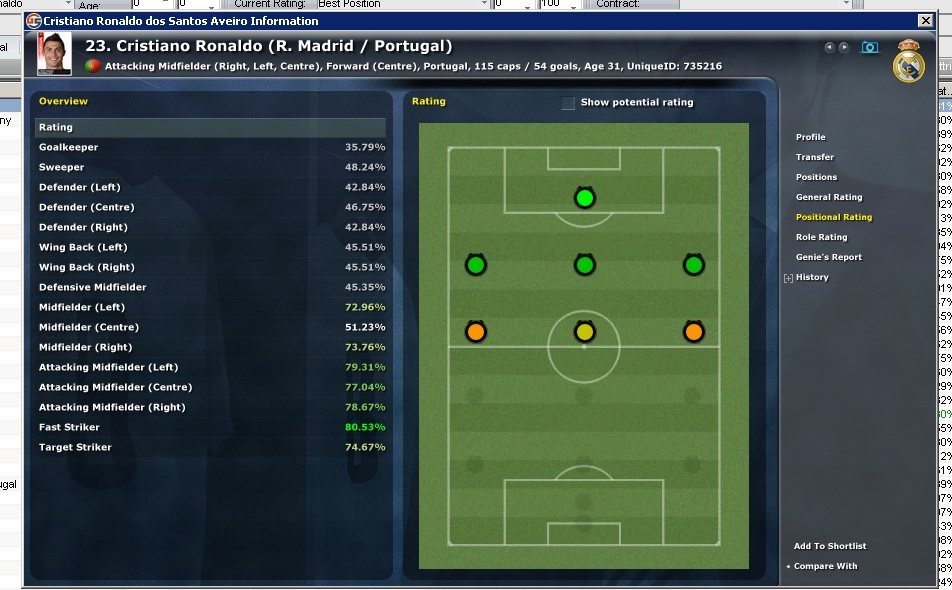





















![FM24 2025-26 Real Fixture & Results (Start in 2025) [January update]](https://www.fmscout.com/datas/users/realresult_artv2_257759.png)

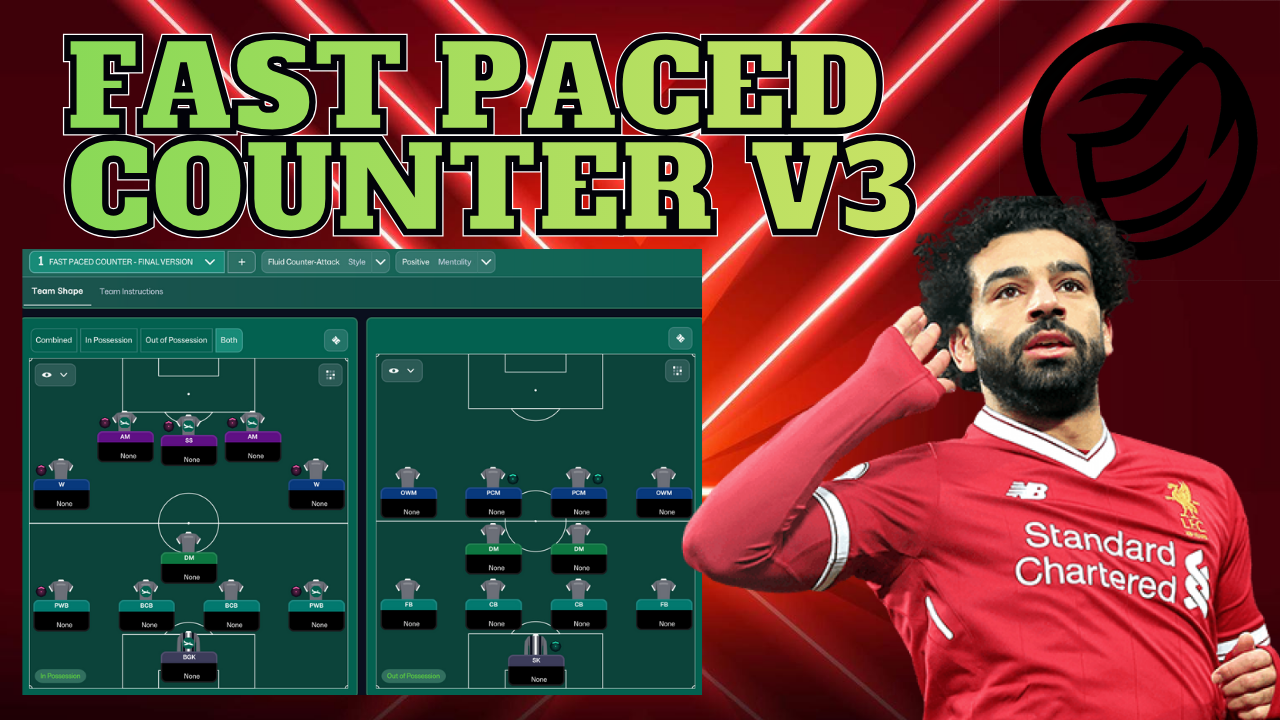


![FM26 Data Tweaks [v1.3 | v2.2]](datas/users/fm-datatweaks_146541.jpg)

Discussion: Genie Scout Guide
49 comments have been posted so far.
The way players choose to go to your club or not is based on reputation, which is the hardest thing to work with in FM. The easiest way I found to do this is the following but keep in mind that these results are not fool proof and that there may still by players that may or may not join your club.
1. Using FM's search engine filter all players available and ask your assistant manager to filter unrealistic targets.
2. Select the players and create a shortlist.
3. Import the shortlist in GS.
4. Add a column for the different reps, home, current, and world.
5. Using the players with the highest of each, you know have a GUIDELINE to who you can sign.
Please keep in mind that this isn't certain. There are too many variables between the reps, squad rep, league rep, professionalism, etc, and all of this makes it very difficult sometimes to sign who you want. Hope this helps.
the standard directory I believe is
C: > Documents and Setting > USERNAME > My Documents > Sports Interactive > Football Manager 2012 > games .
Many thanks in advance.
and, what is mean by "g" version?
im new to using the scout file
im trying to find the 1.7.3 The Top Bargains in the prog but on the drop down bar its not there at all
anything im doing wrong?
I got it when i was exploring the options settings but your way is much easier. Thanks!
good question. the most effective way i found to do it is the following.
1. select staff list.
2. apply all the filters you need. i found sometimes scouts make good coaches so keep this is mind.
3. on the filter bar ( the one that goes name, nation, team, etc.) right click, and scroll down until you find the option for assistant rating. make sure it's ticked and drag it across the bar to where you want it to go!
hope this helps!
http://i49.servimg.com/u/f49/16/29/72/38/untitl13.png
Can anybody help?
For now you must donate in order to download and get the ads free version, otherwise you have to wait a few days.
To look for the best strikers, filter just for striker and sort by best rating. This will automatically show you the best strikers.
The second question I don't quite understand. You may be playing around the the Potential attributes tick. General rating is how good a player CAN BECOME at that position with a 20 attribute at that position. Positional Rating is how good a player is RIGHT NOW at that position with his current positional attributes. When you tick the potential attributes box these values will change. However, the potential rating will only be influenced by technical, mental and physical attributes, never positional. For that you must train a player into that position.
The third I think is a common misconception in FM. Strikers are not about just finishing. There are many elements to a good striker like concentration, determination, anticipation, and composure. All of these will affect how good a striker is, so don't base your decision on just one attribute. For more on attributes and what they do, hold down the left button on GS over an attribute for an explanation.
Obrigado pelo incentivo. Sempre as ordens. Abraco
another question, if we have a player with 87% at ST, but the Player General Rating it worst than a guy that have only 70 % at layer Positional Rating, witch one we should buy?
and other thing, for an example, Neymar, he only have 16 at finishing, but the GS says that we is very best in his position and the potencial player rating is very best.. why? an ST should have more than 17 or not?
great guide,
parabéns
Thanks for the support.
@Krusher
Obrigado. The video will be done when I have some time and the screenshots will likely come before it but hopefully soon it'll be done. As fr as uncompressed games go, if you try to load a compressed game I believe GS will tell you to uncompress it and load it again so no need for me to be redundant.
A video would be more useful than screenshots (in my opinion)
Another thing that you should know about GS, so there's no doubt to users, is if GS loads compressed or uncompressed or both saved game files...
Thank you for the support. I will add screenshots and possibly a video guide in time as well as any changes for GS12 when it's released. Great pic by the way!
i think that new users will clarified with all this info.
Great job m8...
Now, it's time for GS release :p