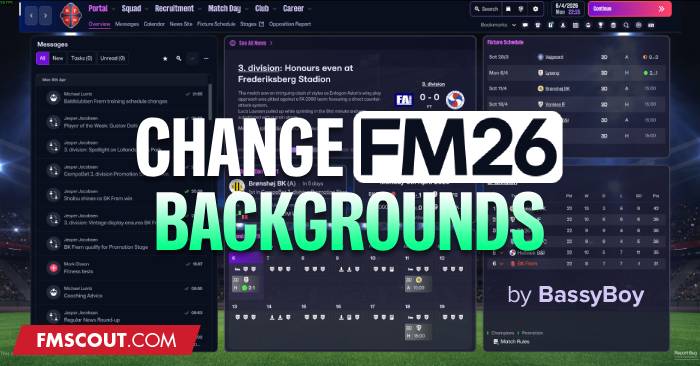
In this FM 26 tutorial I'll guide you through the process of changing the background! Let's get to it.
You can either watch the video or keep reading.
This FM26 mod requires a third-party utility and an image editing program.
What you'll need
UABEA Tool
The Unity Asset Bundle Extractor (UABEA) tool. More info here.Download UABEA for Windows
Image Editor
A program like Adobe Photoshop or GIMP (for editing and saving PNG files). There are also free online image editors like Pixlr or Photopea.Background Images
The custom images you want to use (must be saved as PNG when finished).Preview FM26 with Custom Background Image
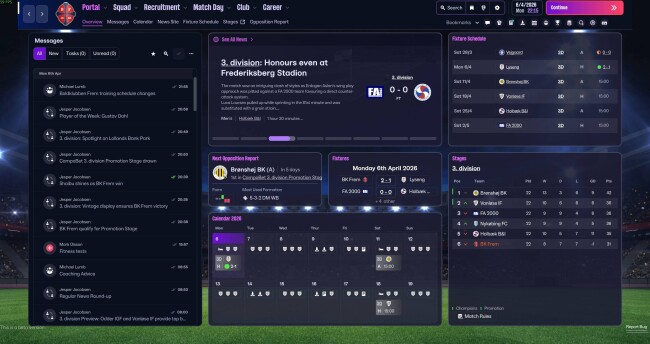
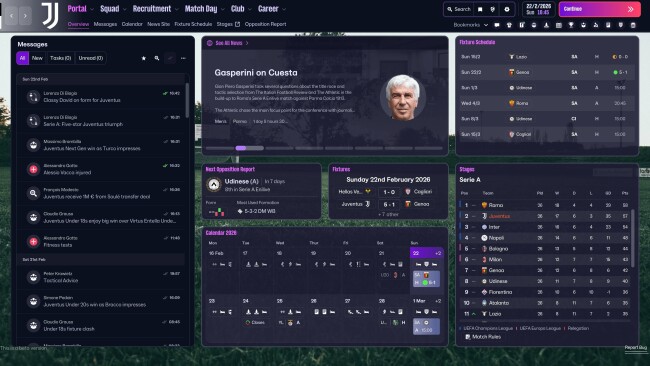
Step by Step Instructions
Step 1: Locate and Backup the Asset File
1. Navigate to your Football Manager 26 installation folder. The file you need is ui-backgrounds_assets_common.bundle, typically found in the game's data folder.Windows:
\Steam\steamapps\common\Football Manager 26\fm_Data\StreamingAssets\aa\StandaloneWindows64\MacOS:
~/Library/Application Support/Steam/steamapps/common/Football Manager 26/fm.app/Contents/Resources/Data/StreamingAssets/aa/StandaloneOSX2. Backup the original file and save it in a safe location outside the game's directory.
Step 2: Extract Existing Background Textures
1.Launch the UABEA tool. Click Open and select the "ui-backgrounds_assets_common.bundle" file from your game directory.2. Click Info to view the assets inside the bundle. Choose to load the data In Memory to avoid creating temporary files.
3. You need to modify several core background textures. Hold Ctrl and select the following files:
- FM skin V2 (The general background used when not in a licensed competition).
- EFL championship skin (Example competition skin).
- Skybet Championship (Example match skin).
- Crucial Additional File: EFL skin FM26 (A necessary background texture to prevent errors).
4. Set the export format to PNG and choose a folder to save your extracted files.
Step 3: Edit and Prepare Custom Backgrounds
1. Open one of the exported PNG files (e.g., EFL championship skin.png) in your image editor.2. Insert your custom image (e.g., a stadium photo) onto the canvas.
3. Scale and Crop the image to fit the existing background dimensions (which are typically around 1200x720 pixels).
4. Set the custom image layer's opacity to around 50% to let the game's underlying UI elements (like color fades) show through for a softer look.
Optional: Use a brush/color overlay to clean up or unify the background color if you don't like the original skin's gradient.5. Save the New Texture:
- Flatten the image into a single background layer.
- Save the final image using the exact original file name (EFL championship skin.png, etc.), overwriting the extracted file in your working folder.
- Repeat this process for all the textures you extracted in Step 2.
Step 4: Import New Backgrounds and Save the Bundle
1. Go back to the UABEA tool, where you should still see the list of assets.2. Import Textures: For each of the four textures you modified:
- Left-click the asset name (e.g., EFL championship skin).
- Go to Plugins and select Edit Texture.
- Click Load and select your newly saved PNG file (the one with the same name).
- Click Save to replace the texture data within the bundle. A star (*) will appear next to the file name to indicate modification.
4. Close the UABA tool and launch (or reboot if already open) Football Manager 2026 to see your custom backgrounds.
Enjoy!
My Twitter if you need advice or wanna drop a follow:
https://x.com/BassyBoyo







![FM26 Data Tweaks [v1.1 | v1.8]](assets/downloads/fm26/fm26-data-tweaks-by-sirtavares-v2.th.png)


Discussion: How to Change FM26 Background Images
5 comments have been posted so far.
" FM skin V2 (The general background used when not in a licensed competition).
EFL championship skin (Example competition skin).
Skybet Championship (Example match skin).
Crucial Additional File: EFL skin FM26 (A necessary background texture to prevent errors)."
Just hit me on PM if you are intrested!!!
Crucial Additional File: EFL skin FM26 (A necessary background texture to prevent errors).