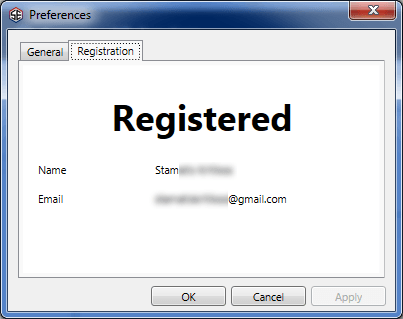Registering your License
If you have purchased a License for FM Scout Editor, in order to enable the editing functionality, you can follow the following instructions on how to apply your license.
Getting the email
All licenses are sent out automatically at the time of purchase. You should have received an email with your unique license.
If you have completed your purchase, but haven't received the email with your license, please contact [email protected] Mon-Sat and they will help you as soon as possible.
Once you have received your email, simply save the license file (your name.martlicense) to your desktop.
Registering in FMSE
To open the registration window, click the FMSE menu (blue "File" option, top left corner) and select "Options". Then go to the "Registration" tab.
![]()
This will present the registration window, where you need to click on "Import License...".
Then select the license file on your desktop and click OK.
If everything went well, restart FMSE (quit and start again).
If at this point you get an error, please contact [email protected] Mon-Sat and they will do their best to resolve it as quickly as possible.
Making sure the license was applied
It's easy to check whether FMSE is registered, after you finish the registration procedure! Simply, find your way back to the "Registration" tab within the options popup window, and the registration details should show up!
![]()
If you have purchased a License for FM Scout Editor, in order to enable the editing functionality, you can follow the following instructions on how to apply your license.
Getting the email
All licenses are sent out automatically at the time of purchase. You should have received an email with your unique license.
If you have completed your purchase, but haven't received the email with your license, please contact [email protected] Mon-Sat and they will help you as soon as possible.
Once you have received your email, simply save the license file (your name.martlicense) to your desktop.
Registering in FMSE
To open the registration window, click the FMSE menu (blue "File" option, top left corner) and select "Options". Then go to the "Registration" tab.
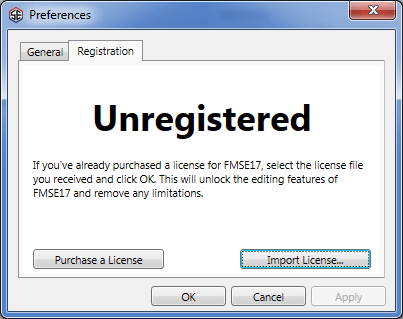
This will present the registration window, where you need to click on "Import License...".
Then select the license file on your desktop and click OK.
If everything went well, restart FMSE (quit and start again).
If at this point you get an error, please contact [email protected] Mon-Sat and they will do their best to resolve it as quickly as possible.
Making sure the license was applied
It's easy to check whether FMSE is registered, after you finish the registration procedure! Simply, find your way back to the "Registration" tab within the options popup window, and the registration details should show up!