
And when there are no highlights you are left on the pitch view instead of switching back to the last panel you were on.
That pitch view shows a small pop-up giving us some information like the old TV-View widgets.
Thankfully this pop-up is editable, which is what this mod does. It re-sizes the pop-up and modifies the content of the panels to show the full panel details where possible.
Features
- Display two panels on the screen at once (like split view).
- Adjust the ratio between the two panels like in split view mode, and even hide one panel completely.
- You can customize the size of the panel (however not in game).
- Overview screen shows scores and kits.
- Two new options for the Match Stats screen - one with the bar-chart (like the full panel screens) and another based on the widget, which is more of a classic view and also allows you to customize the options.
- Formation screen shows the names of the players and the formations of both sides together.
- Body Language screen shows rating and condition.
- Player Rating screen shows the full stats for your side and the default ratings screen of both sides together.
Screenshots
Currently there are two versions of this mod - one for normal FM13 and the other for the Classic Mode (FMC). Click the big red "Download Now" button at the top to grab both.
Installation Instructions
Step 1
Extract the downloaded zip file (for regular FM or FMC).Step 2
Move the match in between highlights panel.xml file into the panels folder for the skin you are using.If you are using the default skins you'll need to download the relevant base skin and copy the file into the panels folder for that skin and select that skin in game.
Step 3
Open match in between highlights panel.xml with a text editor (such as notepad) as you will need to re-size it to best match the resolution you are using.You need to locate this bit of code at the top of the file:
<panel width="1000" height="500">
And adjust the width and height values to what you prefer fitting within your screen resolution. When setting the height, if you are using the default/base skins, it is best to deduct 200-250 pixels from your resolution and set that as the height.
By default I have enabled the custom views, and for the match stats screen I have enabled the floating view. One restriction is that you cannot have all views for one screen enabled at the same time, you'll need to choose which views you want enabled by editing the XML file.
Example
I've commented the file to let you know which each view shows so it should be fairly easy to edit, for example I'll show you how to change which match stats view is shown.
There are three views for the match stats panel controlled by the following lines of code:
<!-- 2 Default Match Stats NEED TO CHOOSE EITHER DEFAULT OR MODIFIED -->
<!-- <widget class="match_stats_panel" title="Match Stats" id="mtst" file="match stats overview"/> -->
<!-- 2 Splitview Match Stats (Bar Chart) -->
<!-- <widget class="match_stats_panel" title="Match Stats" id="mtst" file="match stats"/> -->
<!-- 2 Floating Match Stats - customizable, classic sytle -->
<widget class="match_stats_panel" title="Match Stats" id="mtst" file="match stats floating"/>
By default the last option is enabled (highlighted in blue above).
To change the view that is shown you need to comment out the active code and then uncomment out the line of code you want (commented out code is all text between <!-- and --> - if you use notepad++ or a webpage editor commented out code will normaly show in green).
We will now amend the code so that the Bar Chart view is enabled in the game, so we need to delete the <!-- and --> from line 4 above (that I have bolded above) and add <!-- at the start of line 6 (blue line) and add --> at the end of the line to disable this code as such:
<!-- 2 Default Match Stats NEED TO CHOOSE EITHER DEFAULT OR MODIFIED -->
<!-- <widget class="match_stats_panel" title="Match Stats" id="mtst" file="match stats overview"/> -->
<!-- 2 Splitview Match Stats (Bar Chart) -->
<widget class="match_stats_panel" title="Match Stats" id="mtst" file="match stats"/>
<!-- 2 Floating Match Stats - customizable, classic sytle -->
<!-- <widget class="match_stats_panel" title="Match Stats" id="mtst" file="match stats floating"/> -->
To edit the left hand panel you need to edit the coding between the <!-- LEFT SIDE PANEL --> comments, to edit the right hand panel you need to edit the coding between the <!-- RIGHT SIDE PANEL --> comments further down the file.
When you are happy save the file and load the game.



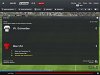
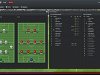
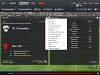



![FM26 Data Tweaks [v1.1 | v1.8]](assets/downloads/fm26/fm26-data-tweaks-by-sirtavares-v2.th.png)

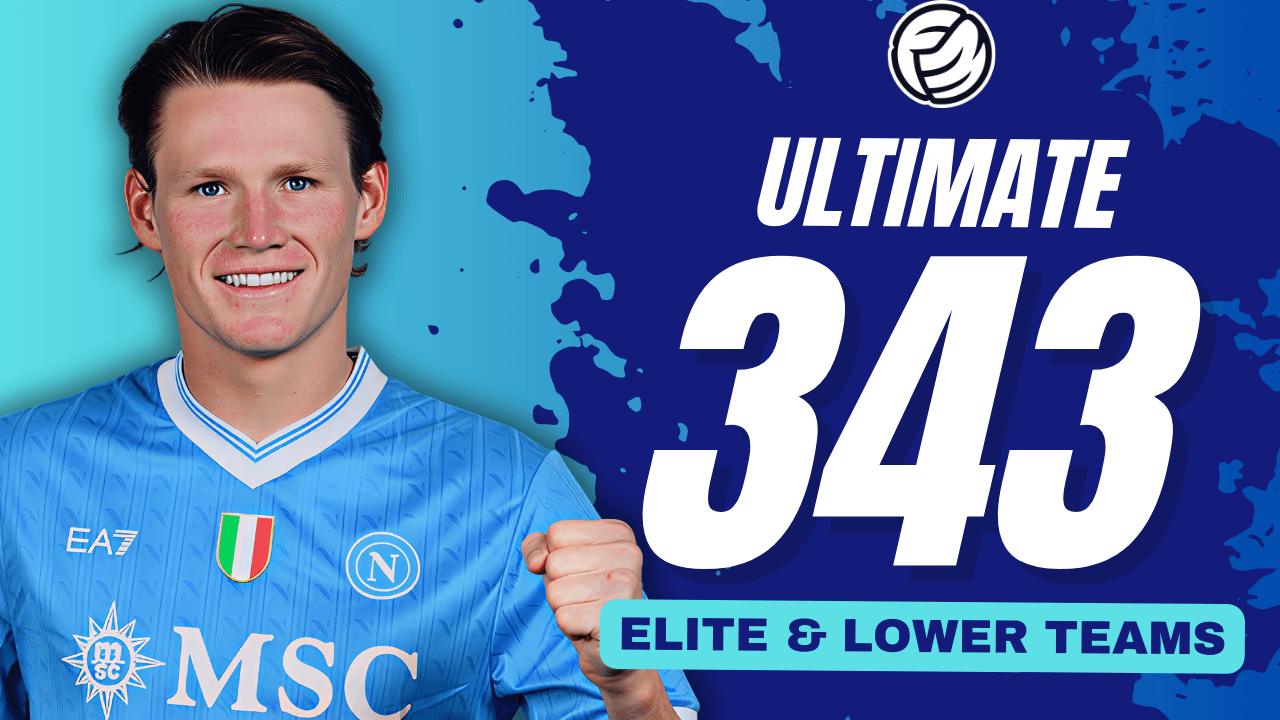
![TinyHips' Dark Mode Skin v5.3 [Win + MacOS] *UPDATED 26.1.1 HOTFIX*](assets/downloads/fm26/fm26-dark-mode-skin.th.png)

Discussion: Match in Between Highlights Mod for FM13
2 comments have been posted so far.