
Your User Data location is the place on your hard drive where user generated content is stored, this includes data generated by the game such as save games, tactics and shortlists. It also includes graphics (kits, logos, faces etc) and skins that you may have downloaded or created.
Football Manager 2018 - Locating Your User Data Folder
Your User Data location will be found in the following location:\Documents\Sports Interactive\Football Manager 2018\
The subfolders (such as graphics and skins) that you put user generated content into haven't changed and as such you should follow the same procedures as in previous versions.
Also note that with the BETA, the game isn't creating the graphics folder within your Saving Location, so if you are adding custom graphics you will need to create this folder before adding custom graphics.
Football Manager Touch 2018 - Locating Your User Data Folder
Your User Data location will be found in the following location:\Documents\Sports Interactive\Football Manager Touch 2017\
Football Manager 2018 - How To Change Your User Data Location
Even though the ability to change your User Data Location from within the game has been removed, it is still possible to manually change that.NOTE: You only need to follow the below instructions if you want to move the location. If you just want to add content to the game, you may use the default location.
In Football Manager 2018 you now need to add a command line to the game launch options.
To do this follow the instructions below:
- Go into Steam -> Library -> Games view.
- Located Football Manager 2017 and right-click on the game.
- Select 'Properties'
- Click 'Set Launch Options...'
- Copy the following into the dialogue box: --user_data_location="<path>"
- In the <path> section, enter the exact path you wish the folder to be generated (ie D:\Users\ etc)
So for example if you wanted your Saving Location to be G:\Sports Interactive\Football Manager 2018
You would add the following text to the dialogue box:
--user_data_location="G:\Sports Interactive\Football Manager 2018"
Note that this folder location needs to already exist on your hard drive before setting the launch option. Then when you next launch FM 2018 the game will automatically generate the needed subfolders (such as games and skins). Though at the moment if you are adding custom graphics you will need to create the graphics folder yourself.
Also note that if you have any already created anything in game with the default location set (such as save games, shortlists, or tactics) you will need to manually copy the items over to your new location.
To reset your User Data location to the default position, you just need to delete the command line and on your next restart of FM 2018 the game will go back to using the default location.
Again you'll need to manually copy over any existing files from your old custom location to the default location for them to be read by the game.
Football Manager Touch 2018 - How To Change Your User Data Location
Same procedure as with FM18 applies here as well. The only difference is the folder name.So, in our example above, the command line should look like this:
--user_data_location="G:\Sports Interactive\Football Manager Touch 2018"





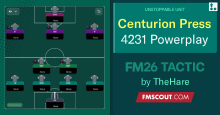

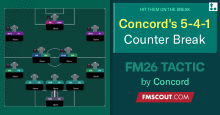



Discussion: FM 2018 Tutorial: How to find / change your User Data folder
No comments have been posted yet..