
What is the Public Beta?
The Public Beta is a chance for us to try the latest in-game fixes and tweaks before they’re released to the wider public. It’s entirely opt-in via a simple process.How to Access the Public Beta
The public-beta version of the game is available via Steam by following the instruction below.- Open Steam
- Go to 'Football Manager 2020' within your Steam Library
- Right-Click on the game and select 'Properties'
- Select the 'Beta' tab
- Via the 'Select the beta you would like to opt into' dropdown, select 'public beta'
- Click 'Close'
Why is it released this late?
Last year for Football Manager 2019, Sports Interactive trialed the ‘Public Beta’ version and the feedback was positive. Since the release of the 20.2.3 game update, the developers have been working hard on a number of performance and match engine improvements and wanted to give us fans the chance to get access to them as early as possible.Can I play use the Public Beta to play my game normally?
Yes, you can. However, it's recommended to back up your save games before moving across just in case.If I play the Public Beta, does that mean I’m testing the game?
It’s entirely up to you. It you find an issue, it would be great if you could raise it in the official Public Beta forum. If you just want to sample the latest version of the game before it’s ready for full release, this is your opportunity to do so.If it’s ready to go on Public Beta, why not just release it fully in the retail version?
Fixes in the public beta have been tested by SI's internal QA, but haven’t been fully signed off yet and should be considered a work in progress.20.2.4 Public Beta Changelist
- Performance and optimisation improvementsVarious Match Engine (version 2031) tweaks including (but not limited to):
- Improved one-on-one finishing
- Recalculations regarding clear-cut chances
- Tweaks to penalty kick conversion rates
- Improved crossing variation and instruction behaviour
- Improved defensive tracking from long balls
- Improvements/tweaks to referee behaviour
- Various other balancing tweaks/improvements
How to back up Football Manager save game files
WindowsAll your Football Manager game files can be found in the following location by default:
C:\Users\[Your Windows Username]\Documents\Sports Interactive\Football Manager 2020\
We very much suggest having auto save turned on to weekly or fortnightly with ‘New File for Each Auto Save’ so you always have a recent backup of your save. If you find you have a large number of backup saves, you can manually delete them from the location show above.
You can change you auto-save settings via the in-game preferences at any point. Bear in mind auto save will save at the time period set by the user from the last time you saved. If you manually save at any point, the auto save clock restarts.
Mac
All your Football Manager game files can be found in the following location by default:
Users\[Your Mac Username]\Library\Application Support\Sports Interactive\Football Manager 2020
By default this folder is hidden, so to access you need to do as follows:
- Open Finder
- Click ‘Go’ from the menubar
- Press and hold down the ‘Option’ (Alt) key
- This will bring up the ‘Library’, click to enter then go to ‘Application Support’ -> ‘Sports Interactive’ -> ‘Football Manager 2020’
We very much suggest having auto save turned on to weekly or fortnightly with ‘New File for Each Auto Save’ so you always have a recent backup of your save. If you find you have a large number of backup saves, you can manually delete them from the location show above.
You can change you auto-save settings via the in-game preferences at any point. Bear in mind auto save will save at the time period set by the user from the last time you saved. If you manually save at any point, the auto save clock restarts.





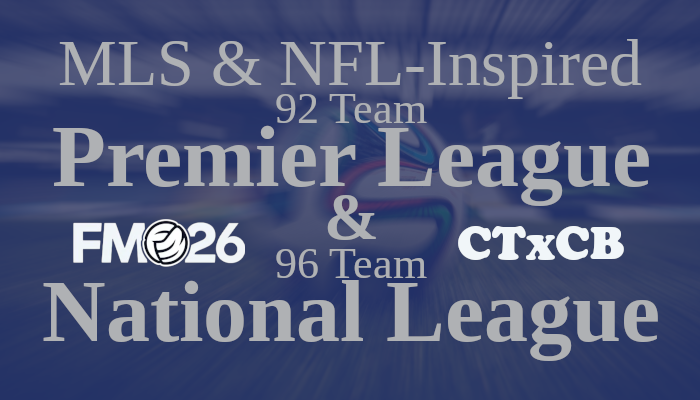
![TinyHips' Dark Mode Skin v5.2 [Win + MacOS] *UPDATED 26.1.0*](assets/downloads/fm26/fm26-dark-mode-skin.th.png)


![FM26 Data Tweaks [v1.1 | v1.6]](assets/downloads/fm26/fm26-data-tweaks-by-sirtavares-v2.th.png)

Discussion: Football Manager 2020 Public Beta
1 comments have been posted so far.