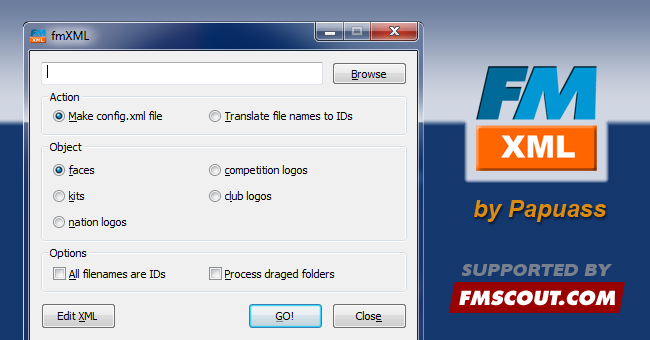
fmXML was created by Papuass in October 22nd, 2004 and was last updated on Marth 5th, 2005.
How to install fmXML
1. Download this program2. Install it (extract the .exe file from the .zip archive and double click on it)
3. Run it

How to use fmXML
1) First you have to choose a folder where your graphics are located. You can get it in several ways:- Use Browse button
- Type it or paste from clipboard
- Drag the directory on fmXML window (my preferred method)
2) Choose Action from these 2 options:
- Make config.xml file
Use this if you have made faces/logos/kits for some players/clubs/competitions. - Translate file names to IDs
Use this if you have downloaded a face pack which contains files, named as player real name, not ID, but you want to copy them in another folder (to avoid duplicates or whatever another reason). This works with face/logo packs, but not with kits (may be implemented later).
3) Object - choose one of the following:
- faces - for player/coach faces
- kits - for club/nation kits
- nation logos - for national FA logos
- competition logos - for competition logos
- club logos - for (surprise) club logos
4) Select Options
- All filenames are IDs
If filenames of these graphics already are resource ID numbers (which you can find in Football Manager by using option to show unique IDs), you can tick this checkbox. Use this only if filenames ARE IDs. If they are not, you will end up with config.xml files with IDs as 0 and they will not work in the game. If you do not tick this checkbox, new dialog will pop up, asking you for resource ID for each file. Find appropriate ID and insert it. For kits there are more options. - Process dragged folders
This lets you speed up some things. If ticked, you can drag multiple folders on fmXML window to process them as a batch. N!B! you can not change graphics type in batch mode. So ensure that all files in these folders are from the same type.
5) GO button starts the job (in batch mode it starts automatically).
Optional: Edit XML
It is a simple config.xml file viewer/editor. It is very simple, but can be useful. There is an issue that you can use TAB key normally. To get a TAB symbol, use Ctrl+TAB.
When the work is done, click Close to quit the program.





![FM26 Data Tweaks [v1.1 | v1.8]](assets/downloads/fm26/fm26-data-tweaks-by-sirtavares-v2.th.png)

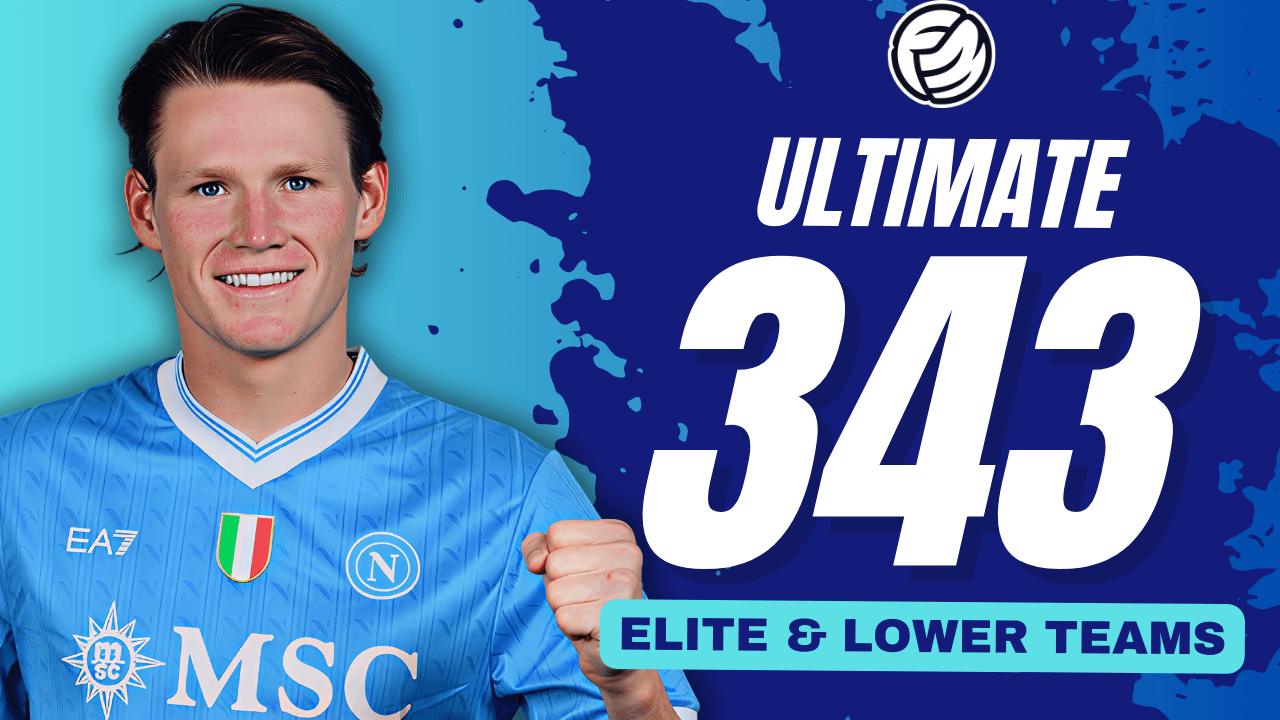
![TinyHips' Dark Mode Skin v5.3 [Win + MacOS] *UPDATED 26.1.1 HOTFIX*](assets/downloads/fm26/fm26-dark-mode-skin.th.png)

Discussion: fmXML for Windows
11 comments have been posted so far.
Found the fix. You need to edit the XLM file with r- before the ID