How to install the database files
- Download the file
- Unzip the file if it's an archive. You need the fmf or xml files.
- Browse to Documents > Sports Interactive > (Whichever FM you are playing that is compatible with the database you have chosen)
- Then, move the files to the ‘editor data’ folder
DISCLAIMER: You cannot add databases from FM18 into FM20, it will not recognise them.
How to install graphics (kits, logos, faces)
- Download the file
- Unzip the file into a ‘graphics’ folder on your desktop (or elsewhere, temporarily)
- Make sure you separate the ‘kits’, ‘logos’ and ‘faces’ into three sub-folders in ‘graphics’
- Move the ‘graphics’ folder and add it to Documents > Sports Interactive > (Whichever FM you are playing that is compatible with the database you have chosen)
- If you already have a graphics folder there, it will ask you to overwrite/replace, do that.
DISCLAIMER: You cannot use existing graphics alongside retro graphics. The files will merge and you will end up with some strange looking Bobby Charlton’s with Sergio Aguero faces haha!






![FM26 Data Tweaks [v1.3 | v2.2]](datas/users/fm-datatweaks_146541.jpg)

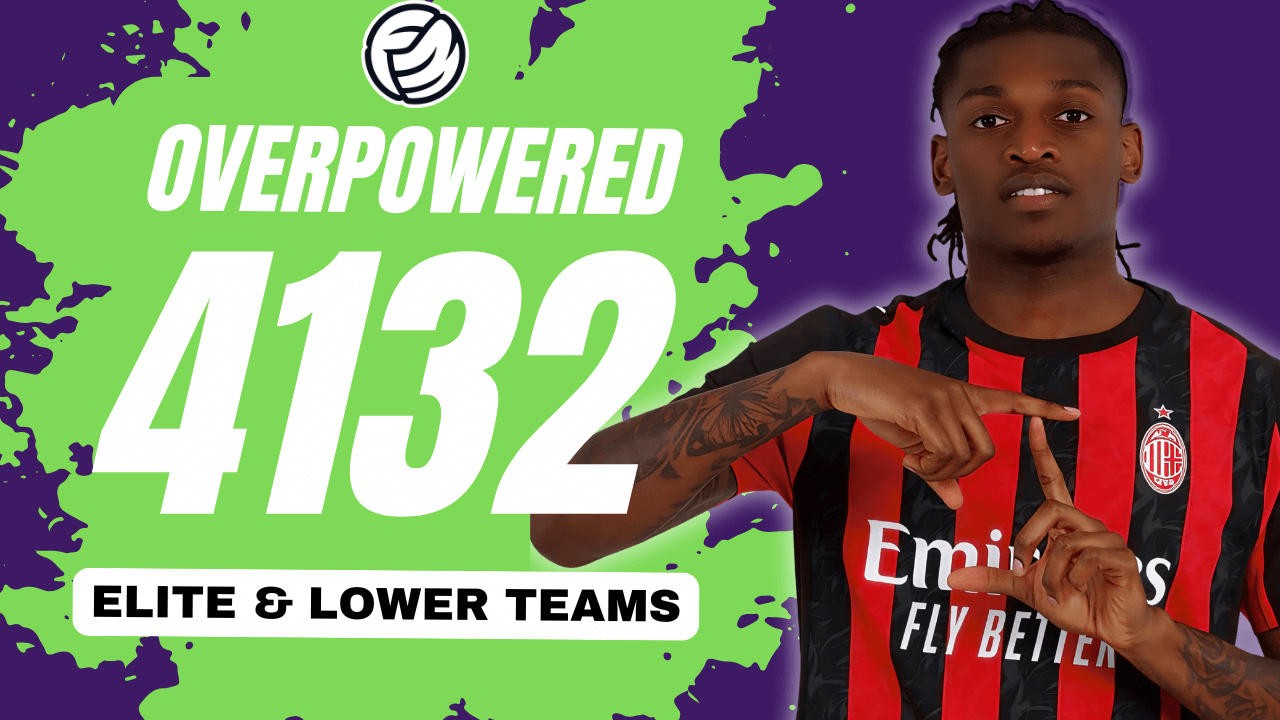


Discussion: Tutorial: How to install a retro FM database
No comments have been posted yet..