
Anything included in this skin can be used in other skins as long as credit is given.
Instructions for updating the skin
Make sure you delete all three Wannacup FM18 skin folders before updating. Follow the installation instructions below and then start Football Manager and refresh cache in settings.How to install the Wannacup FM18 Skin
- Download the .zip archive and use a tool such as 7-zip for Windows or The Unarchiver for MacOSX to extract its contents.
- Move the extracted folders "Wannachup-FM18", "Wannachup-FM18-Dark" and "Wannachup-FM18-Light" to your skins folder:
\Documents\Sports Interactive\Football Manager 2018\skins\ - Run Football Manager 2018 and go to Preferences > Interface.
You should see "Wannachup-FM18”, "Wannachup-FM18-Dark” and "Wannachup-FM18-Light” as options in the skin drop down of the General options section.
Hit the Confirm button.
ALL THREE FOLDERS MUST BE IN YOUR SKINS FOLDER FOR THE LIGHT AND DARK VERSIONS TO WORK PROPERLY.



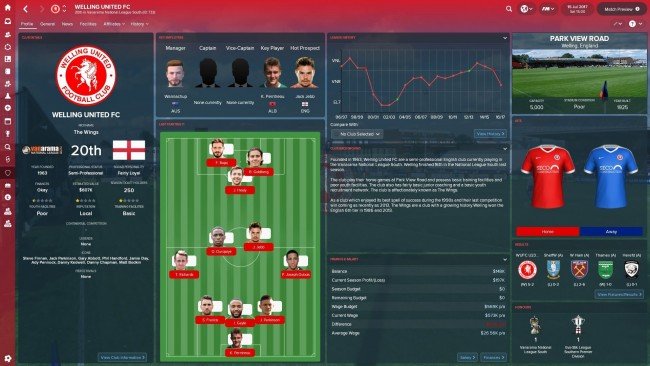













![FM26 2025-26 Real Fixture & Results [20-11-2025]](https://www.fmscout.com/datas/users/realresult_thumb_25_26_fm26_257759.png)


![[FM26] Leagues Mega Pack by @Timo@ (194 Nations + 20 Feminines) + 4 Utilities](assets/downloads/fm26/fm26-leagues-pack-by-timo.th.png)
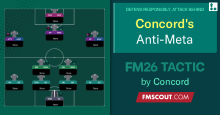

Discussion: Wannachup FM18 Skin v1.21 (Default, Dark and Light)
153 comments have been posted so far.
How can I remove cards of the attribute boxes on the main players profile page?
I prefer the normal fashion, without cards as background...
Regards...
<colour name="scout card text" red="204" green="204" blue="204" />
You should add this (or something similar) to the dark theme. It will get rid of the bright white scouting card.
<colour name="unknown attribute background" red="210" green="210" blue="210"/>
<colour name="low attribute background" red="40" green="40" blue="40"/>
<colour name="normal attribute background" red="40" green="40" blue="40"/>
<colour name="good attribute background" red="53" green="148" blue="82" />
<colour name="excellent attribute background" red="19" green="93" blue="19" />