


General Questions
Where can I download the FM 2011 Demo?
There is one way of downloading the demo until Friday:
Steam – Depending on your region, you’ll be able to download via Steam by following the links found here -
http://www.fmscout.com/i-975-FM2011-Demo-now-on-Steam.html
Steam – Depending on your region, you’ll be able to download via Steam by following the links found here -
http://www.fmscout.com/i-975-FM2011-Demo-now-on-Steam.html
What’s the difference between the Strawberry and Vanilla Demos?
The Strawberry demo contains all the sounds, player pictures and logos within the game. Because of this additional content the file is larger and will take longer to download. The Vanilla demo is a stripped down version of the game, which runs exactly the same but is just a smaller download file.
See this page - http://www.fmscout.com/i-970-FM-2011-Demo-officially-confirmed.html
See this page - http://www.fmscout.com/i-970-FM-2011-Demo-officially-confirmed.html
I’ve gone to start up my game, but ‘Start New Game’ is greyed out – why is this?
Included in the demo are the Quick Starts only, so to start the game click the Quick Start and choose the league which you wish to play. Bear in mind the available leagues will depend on what region demo you have downloaded.
What are the minimum specs for running the Football Manager 2010 demo on my system?
PC
OS - Windows XP/Vista/Windows7
Processor - XP - 1.4ghz or faster Vista/W7 - 2.0hgz or faster
Memory - XP-512MB Ram, Vista/W7 - 1GB Ram
Video Card - 128MB minimum. Nvidia FX 5900 Ultra or greater; ATI Radeon 9800 or greater; Intel 82915G/82910GL or greater.
Earlier cards may only display 2D Match Viewer Mode and are not supported.
Mac
Intel Processor, OS X 10.5, NVidia Geforce 7300 GT or greater
Please note, if you system doesn't meet the requirements, the game may work, but SEGA do not offer support on these machines. We suggest people who aren't certain if it'll work do indeed try the demo first before buying the game.
See here - http://www.fmscout.com/i-969-Football-Manager-2011-System-Requirements.html
OS - Windows XP/Vista/Windows7
Processor - XP - 1.4ghz or faster Vista/W7 - 2.0hgz or faster
Memory - XP-512MB Ram, Vista/W7 - 1GB Ram
Video Card - 128MB minimum. Nvidia FX 5900 Ultra or greater; ATI Radeon 9800 or greater; Intel 82915G/82910GL or greater.
Earlier cards may only display 2D Match Viewer Mode and are not supported.
Mac
Intel Processor, OS X 10.5, NVidia Geforce 7300 GT or greater
Please note, if you system doesn't meet the requirements, the game may work, but SEGA do not offer support on these machines. We suggest people who aren't certain if it'll work do indeed try the demo first before buying the game.
See here - http://www.fmscout.com/i-969-Football-Manager-2011-System-Requirements.html
What leagues can I run via the Demo?
In the demo you can only run 'quick start' games, which only run one league and a small database.
The demos include the following:
Vanilla
English language
England and Scotland quickstarts
Strawberry
All Euro Languages
England, Scotland, France, Spain, Portugal, Italy, Norway, Denmark, Sweden, Brazil, Argentina, Chile quickstarts
See here - http://www.fmscout.com/i-970-FM-2011-Demo-officially-confirmed.html
The demos include the following:
Vanilla
English language
England and Scotland quickstarts
Strawberry
All Euro Languages
England, Scotland, France, Spain, Portugal, Italy, Norway, Denmark, Sweden, Brazil, Argentina, Chile quickstarts
See here - http://www.fmscout.com/i-970-FM-2011-Demo-officially-confirmed.html
How do I install the FM 2011 Demo?
After downloading the demo you will have to open the file to begin the installing process. This can be done by double-clicking on the downloaded icon. Once this is done, just follow the simple on-screen steps to install the game. Once installed a shortcut should appear on your desktop. Just double-click this to run the game.
~ ~ ~ ~ ~
Game Questions:
Will I be able to continue my save game once I buy the full version of Football Manager 2011?
Yes, all save games will be compatible with the full version of the game.
How long does the FM 2011 Demo last?
As always with our demos there is no 'real life' time limit on the demo, however in-game the end date is dependent on the league you're running - it'll end roughly six months after the start date.
How do I uninstall the FM 2011 Demo?
The demo can be uninstalled like any other program by going to your computers 'Control Panel' and depending on the Operating System, go to either 'Programs and Features' in Vista and Windows7 or 'Add remove programs' in Windows XP.
From here you can select the game and begin the uninstall process.
On the Mac go to install location, the default location is 'Finder' -> 'Applications' -> Sports Interactive. Once you find this folder, drag it into the trash can and then empty it to remove the game from your system.
From here you can select the game and begin the uninstall process.
On the Mac go to install location, the default location is 'Finder' -> 'Applications' -> Sports Interactive. Once you find this folder, drag it into the trash can and then empty it to remove the game from your system.
I really want to try out the new editor, where is it?
Unfortunately the editor is not included with the demo; you'll have to wait until the full game! Sorry!
~ ~ ~ ~ ~
Technical Questions
I don't have Java installed on my machine and I'm having issues with the Demo Installer.
The installer we use makes use of Java and therefore it's important to ensure you have the latest version, particularly if you are experiencing problems during the installation process.
1. Uninstall any version of Java you have first.
2. Visit this website: http://www.java.com/en/download/manual.jsp
3. Find the correct version for your Operating system and download/install from here.
1. Uninstall any version of Java you have first.
2. Visit this website: http://www.java.com/en/download/manual.jsp
3. Find the correct version for your Operating system and download/install from here.
My PC won't let me install the game
If you are having trouble installing the game please make sure you are on an Administrator account for your PC.
If it is failing on an administrator account try creating a new account and installing the game there:
To create a new account with administrator rights:
- Click Start
- Control Panel
- User Accounts
- (if using Vista or 7 click ‘Manage another account’)
- Create New Account
Choose account name eg. “Games”
- Click Next
Choose “Computer Administrator” as Account Type
- Click Create
After the account has been created
- Log Off via Start and Switch User
Choose the new account (eg. Games) to log in and install under the newly created account.
If it is failing on an administrator account try creating a new account and installing the game there:
To create a new account with administrator rights:
- Click Start
- Control Panel
- User Accounts
- (if using Vista or 7 click ‘Manage another account’)
- Create New Account
Choose account name eg. “Games”
- Click Next
Choose “Computer Administrator” as Account Type
- Click Create
After the account has been created
- Log Off via Start and Switch User
Choose the new account (eg. Games) to log in and install under the newly created account.
I cannot find the Football Manager 2011 Demo shortcut to launch the game?
Microsoft Windows Vista and the “Games For Windows” scheme handles installation differently to previous versions of the Windows operating system. The game information is stored in the “Games Explorer” which is a new feature of Microsoft Windows Vista.
It is completely normal for no game shortcuts to be placed on the Desktop or within the Start Menu.
To find the Football Manager 2011 Demo shortcut on Microsoft Windows Vista you need to browse to the Games Explorer.
Because there are different versions of Vista, including Vista Home, Vista Premium, Vista Ultimate, etc, the Games Explorer may be found in different locations, this also depends on whether you're using the Classic Start Menu or not.
The most common locations for the Windows Games Explorer include:
1: Click “Start”
2: Click “Games”
Or
1: Click “Start”
2: Click “All Programs”
3: Click “Games”
4: Click “Games Explorer”
Alternatively you can search for Games Explorer by doing the following:
1: Click “Start”
2: Click inside the “Search” box
3: Type “Games Explorer”
4: Select “Games Explorer” when it appears and it should open.
You can also manually browse to where the Football Manager 2011 Demo is installed on your system and run the game from there. The default location is:
C:/Program Files/Steam/Steam Apps/Common/Sports Interactive/Football Manager 2011 Demo
In here you will see the game executable which is called “FM.exe” or simply “FM” if you are not viewing file extensions. You can create a shortcut to this file by right clicking the “FM.exe” file and selecting “Create Shortcut” you can then copy this shortcut to wherever you wish to move it.
It is completely normal for no game shortcuts to be placed on the Desktop or within the Start Menu.
To find the Football Manager 2011 Demo shortcut on Microsoft Windows Vista you need to browse to the Games Explorer.
Because there are different versions of Vista, including Vista Home, Vista Premium, Vista Ultimate, etc, the Games Explorer may be found in different locations, this also depends on whether you're using the Classic Start Menu or not.
The most common locations for the Windows Games Explorer include:
1: Click “Start”
2: Click “Games”
Or
1: Click “Start”
2: Click “All Programs”
3: Click “Games”
4: Click “Games Explorer”
Alternatively you can search for Games Explorer by doing the following:
1: Click “Start”
2: Click inside the “Search” box
3: Type “Games Explorer”
4: Select “Games Explorer” when it appears and it should open.
You can also manually browse to where the Football Manager 2011 Demo is installed on your system and run the game from there. The default location is:
C:/Program Files/Steam/Steam Apps/Common/Sports Interactive/Football Manager 2011 Demo
In here you will see the game executable which is called “FM.exe” or simply “FM” if you are not viewing file extensions. You can create a shortcut to this file by right clicking the “FM.exe” file and selecting “Create Shortcut” you can then copy this shortcut to wherever you wish to move it.
I installed through Steam and now I get an annoying block of colour on my screen (bottom right hand corner)
In Steam click the icon "Settings", click the tab "in game" and untick the "enable steam community"
When I start the game I get the error: ‘This application has failed to start because saAuditMD.dll was not found. Re-installing the application may fix this problem’
Please download the following file
http://downloads.sigames.com/download/saAuditMD.zip
After you have downloaded, unzip the file saAuditMD.dll and place in the following folder:
C:\Program Files\Sports Interactive\Football Manager 2011 Demo
http://downloads.sigames.com/download/saAuditMD.zip
After you have downloaded, unzip the file saAuditMD.dll and place in the following folder:
C:\Program Files\Sports Interactive\Football Manager 2011 Demo
You are receiving the error: This application has failed to start because saAuditMT2005.dll was not found. Re-installing this application may fix the problem'
In this case, go to the following folder:
C:\Program Files\Sports Interactive\Football Manager 2011 Demo
Then rename the saAuditMT.dll file to saAuditMT2005.dll and this should resolve the issue.
C:\Program Files\Sports Interactive\Football Manager 2011 Demo
Then rename the saAuditMT.dll file to saAuditMT2005.dll and this should resolve the issue.
I've tried the solutions above and am getting a “saAuditMD.dll missing” error.
This error often occurs because people copy or cut their FM.exe directly to the desktop
Do not do this, always create a 'shortcut' and cut that to your desktop
To create a desktop shortcut
1. Navigate to the FM11 installation folder (C:\Program Files\Sports Interactive\Football Manager 2011 Demo)
2. Right click on the FM11.exe icon
3. Choose Send to Desktop (create shortcut)
Note the Steam install can be found at this location:
C:\Program Files\Steam\Steamapps\common\Football Manager 2011 Demo
Do not do this, always create a 'shortcut' and cut that to your desktop
To create a desktop shortcut
1. Navigate to the FM11 installation folder (C:\Program Files\Sports Interactive\Football Manager 2011 Demo)
2. Right click on the FM11.exe icon
3. Choose Send to Desktop (create shortcut)
Note the Steam install can be found at this location:
C:\Program Files\Steam\Steamapps\common\Football Manager 2011 Demo
When I start the game it just shows up as a White or Black Screen?
There are three probable causes for you getting a white or black frozen screen upon starting the game.
The First reason could be that your Cache files have become corrupted and deleting them will fix the issue (information on how to do so is listed below.)
Also some users have reported getting around the 'Black Screen' issue by creating a new account on their version of Windows and starting the game through this user. We suggest doing so if the above advice does not work for you.
The First reason could be that your Cache files have become corrupted and deleting them will fix the issue (information on how to do so is listed below.)
Also some users have reported getting around the 'Black Screen' issue by creating a new account on their version of Windows and starting the game through this user. We suggest doing so if the above advice does not work for you.
How do I delete my Cache files?
First of all you need to turn on hidden files and folders.
XP:
My Computer
'Tools'
'Folder Options'.
The go to the 'View' tab and select 'Show hidden files and folders'
Windows Vista and Windows 7:
My Computer
'Organize'
'Folder and Search Options'.
The go to the 'View' tab and select 'Show hidden files and folders'
Once this is done, follow the instructions below:
Windows XP:
1. Open “My Computer”
2. Navigate to : “Documents and Settings\<Username>\Application Data\
3. Go into the “Sports Interactive” Folder.
4. Go to the “Football Manager 2011 Demo” Folder.
5. Delete the 'cache' Folder found inside here.
Windows Vista and Windows 7:
1. Click “Start”
2. Click your username on the start Menu
3. Click on “AppData” and then “Roaming”
4. Go into the “Sports Interactive” Folder
5. Go to the “Football Manager 2011 Demo” Folder.
6. Delete the 'cache' Folder found inside here.
XP:
My Computer
'Tools'
'Folder Options'.
The go to the 'View' tab and select 'Show hidden files and folders'
Windows Vista and Windows 7:
My Computer
'Organize'
'Folder and Search Options'.
The go to the 'View' tab and select 'Show hidden files and folders'
Once this is done, follow the instructions below:
Windows XP:
1. Open “My Computer”
2. Navigate to : “Documents and Settings\<Username>\Application Data\
3. Go into the “Sports Interactive” Folder.
4. Go to the “Football Manager 2011 Demo” Folder.
5. Delete the 'cache' Folder found inside here.
Windows Vista and Windows 7:
1. Click “Start”
2. Click your username on the start Menu
3. Click on “AppData” and then “Roaming”
4. Go into the “Sports Interactive” Folder
5. Go to the “Football Manager 2011 Demo” Folder.
6. Delete the 'cache' Folder found inside here.
I am receiving an XML error when attempting to play the game?
First of all you need to turn on hidden files and folders.
XP:
My Computer
'Tools'
'Folder Options'.
The go to the 'View' tab and select 'Show hidden files and folders'
Windows Vista and Windows 7:
My Computer
'Organize'
'Folder and Search Options'.
The go to the 'View' tab and select 'Show hidden files and folders'
Delete the following folder:
XP:
C:\Documents and Settings\<username>\Application Data\Sports Interactive\Football Manager 2011 Demo\Settings
Vista/Win7:
C:\Users\<username>\AppData\Roaming\Sports Interactive\Football Manager 2011 Demo\Settings
XP:
My Computer
'Tools'
'Folder Options'.
The go to the 'View' tab and select 'Show hidden files and folders'
Windows Vista and Windows 7:
My Computer
'Organize'
'Folder and Search Options'.
The go to the 'View' tab and select 'Show hidden files and folders'
Delete the following folder:
XP:
C:\Documents and Settings\<username>\Application Data\Sports Interactive\Football Manager 2011 Demo\Settings
Vista/Win7:
C:\Users\<username>\AppData\Roaming\Sports Interactive\Football Manager 2011 Demo\Settings
The game is running jerky but my graphics card should be able to handle this, what can I do?
First of all make sure if you’re running from a laptop that it’s plugged in when running FM – if it’s not running from a power supply it may run in energy-saving mode which means less power dedicated to the graphics card.
We’d also suggest making sure you have the least graphics card drivers installed.
What drivers you need and where to download them from depends on your graphics drivers.
Some Computer manufacturers insist you download drivers from their own sites. Please refer to the website of your computer manufacturer before reporting issues with graphics drivers.
To verify your PCs graphics card chipset:
For XP
From the Windows desktop:
- Click Start
- Click Run
- Type DXDIAG in the Open field
- Click OK
For Vista/Win 7
- Click Start
- In the search programs and files box, type DXDIAG
- Press Enter
This will launch the DirectX Diagnostic Tool. Click on the Display and Sound tabs. The upper left box headed ‘Devices’ shows the make and model of card; the right box headed ‘Drivers’ shows the driver version number.
Here are the websites of the largest graphics cards and chipset manufacturers:
Nvidia (Gforce/Legacy)
http://www.nvidia.co.uk/Download/index.aspx?lang=en-uk
ATI (Radeon)
http://ati.amd.com/support/driver.html
Intel (Onboard Chipsets)
http://downloadcenter.intel.com/
There are other manufacturers of graphics card drivers. If you can not find drivers for these cards they may have been discontinued. Please ask in this case as we may still be able to help.
Driver download locations
• ATI Drivers
http://ati.amd.com/support/driver.html
• Intel Drivers
http://downloadcenter.intel.com/default.aspx
http://www.intel.com/support/chipsets/sb/CS-020683.htm (Intel® 945 Express Chipset Family)
• nVidia Drivers
http://www.nvidia.com/Download/index.aspx?lang=en-us
• SiS Drivers
http://www.sis.com/download/agreement.php?url=/download/
If your driver does not appear on this list please contact Sports Interactive here - http://community.sigames.com/sendmessage.php
We’d also suggest making sure you have the least graphics card drivers installed.
What drivers you need and where to download them from depends on your graphics drivers.
Some Computer manufacturers insist you download drivers from their own sites. Please refer to the website of your computer manufacturer before reporting issues with graphics drivers.
To verify your PCs graphics card chipset:
For XP
From the Windows desktop:
- Click Start
- Click Run
- Type DXDIAG in the Open field
- Click OK
For Vista/Win 7
- Click Start
- In the search programs and files box, type DXDIAG
- Press Enter
This will launch the DirectX Diagnostic Tool. Click on the Display and Sound tabs. The upper left box headed ‘Devices’ shows the make and model of card; the right box headed ‘Drivers’ shows the driver version number.
Here are the websites of the largest graphics cards and chipset manufacturers:
Nvidia (Gforce/Legacy)
http://www.nvidia.co.uk/Download/index.aspx?lang=en-uk
ATI (Radeon)
http://ati.amd.com/support/driver.html
Intel (Onboard Chipsets)
http://downloadcenter.intel.com/
There are other manufacturers of graphics card drivers. If you can not find drivers for these cards they may have been discontinued. Please ask in this case as we may still be able to help.
Driver download locations
• ATI Drivers
http://ati.amd.com/support/driver.html
• Intel Drivers
http://downloadcenter.intel.com/default.aspx
http://www.intel.com/support/chipsets/sb/CS-020683.htm (Intel® 945 Express Chipset Family)
• nVidia Drivers
http://www.nvidia.com/Download/index.aspx?lang=en-us
• SiS Drivers
http://www.sis.com/download/agreement.php?url=/download/
If your driver does not appear on this list please contact Sports Interactive here - http://community.sigames.com/sendmessage.php
ERROR: Cannot run game: Failed to set up graphics system
Please download the following update from the Microsoft Direct X SDK:
http://www.microsoft.com/downloads/details.aspx?displaylang=en&FamilyID=3021d52b-514e-41d3-ad02-438a3ba730ba
When downloading this file please use the Firefox browser as some people have encounter difficulties when using Internet Explorer.
You should also check that you are running the latest graphics driver, you can do this by visiting the computer manufacturer website, or by visiting the graphics card manufacturing website.
Also if you are running Steam, make sure this is not running when attempting to install
http://www.microsoft.com/downloads/details.aspx?displaylang=en&FamilyID=3021d52b-514e-41d3-ad02-438a3ba730ba
When downloading this file please use the Firefox browser as some people have encounter difficulties when using Internet Explorer.
You should also check that you are running the latest graphics driver, you can do this by visiting the computer manufacturer website, or by visiting the graphics card manufacturing website.
Also if you are running Steam, make sure this is not running when attempting to install
I get the message " d3dx9_41.dll not found"
If you receive this message, update to the latest version of DirectX available from here:
http://www.microsoft.com/games/en-US/aboutGFW/pages/directx.aspx
If you continue to have issues with DirectX, there are further links below:
DirectX End-User Runtime Web Installer
http://www.microsoft.com/downloads/details.aspx?FamilyId=2DA43D38-DB71-4C1B-BC6A-9B6652CD92A3&displaylang=en
Or for the full package
DirectX End-User Runtimes (June 2010)
http://www.microsoft.com/downloads/en/details.aspx?FamilyID=3b170b25-abab-4bc3-ae91-50ceb6d8fa8d
http://www.microsoft.com/games/en-US/aboutGFW/pages/directx.aspx
If you continue to have issues with DirectX, there are further links below:
DirectX End-User Runtime Web Installer
http://www.microsoft.com/downloads/details.aspx?FamilyId=2DA43D38-DB71-4C1B-BC6A-9B6652CD92A3&displaylang=en
Or for the full package
DirectX End-User Runtimes (June 2010)
http://www.microsoft.com/downloads/en/details.aspx?FamilyID=3b170b25-abab-4bc3-ae91-50ceb6d8fa8d
How do I delete my Settings files?
First of all you need to turn on hidden files and folders.
XP:
My Computer
'Tools'
'Folder Options'.
The go to the 'View' tab and select 'Show hidden files and folders'
Windows Vista and Windows 7:
My Computer
'Organize'
'Folder and Search Options'.
The go to the 'View' tab and select 'Show hidden files and folders'
Once this is done, follow the instructions below:
Windows XP:
1. Open “My Computer”
2. Navigate to : “Documents and Settings\<Username>\Application Data\
3. Go into the “Sports Interactive” Folder.
4. Delete the “Football Manager 2011” Folder.
Windows Vista and Windows 7:
1. Click “Start”
2. Click your username on the start Menu
3. Click on “AppData” and then “Roaming”
4. Go into the “Sports Interactive” Folder
5. Delete the “Football Manager 2011” Folder.
XP:
My Computer
'Tools'
'Folder Options'.
The go to the 'View' tab and select 'Show hidden files and folders'
Windows Vista and Windows 7:
My Computer
'Organize'
'Folder and Search Options'.
The go to the 'View' tab and select 'Show hidden files and folders'
Once this is done, follow the instructions below:
Windows XP:
1. Open “My Computer”
2. Navigate to : “Documents and Settings\<Username>\Application Data\
3. Go into the “Sports Interactive” Folder.
4. Delete the “Football Manager 2011” Folder.
Windows Vista and Windows 7:
1. Click “Start”
2. Click your username on the start Menu
3. Click on “AppData” and then “Roaming”
4. Go into the “Sports Interactive” Folder
5. Delete the “Football Manager 2011” Folder.
How do I get Dxdiag details?
To find this go to your start menu, then do the following:
You can find this by going to Start -> Run -> Type Dxdiag
Then click 'Save All Information' and you can save the information as a text file
You can find this by going to Start -> Run -> Type Dxdiag
Then click 'Save All Information' and you can save the information as a text file






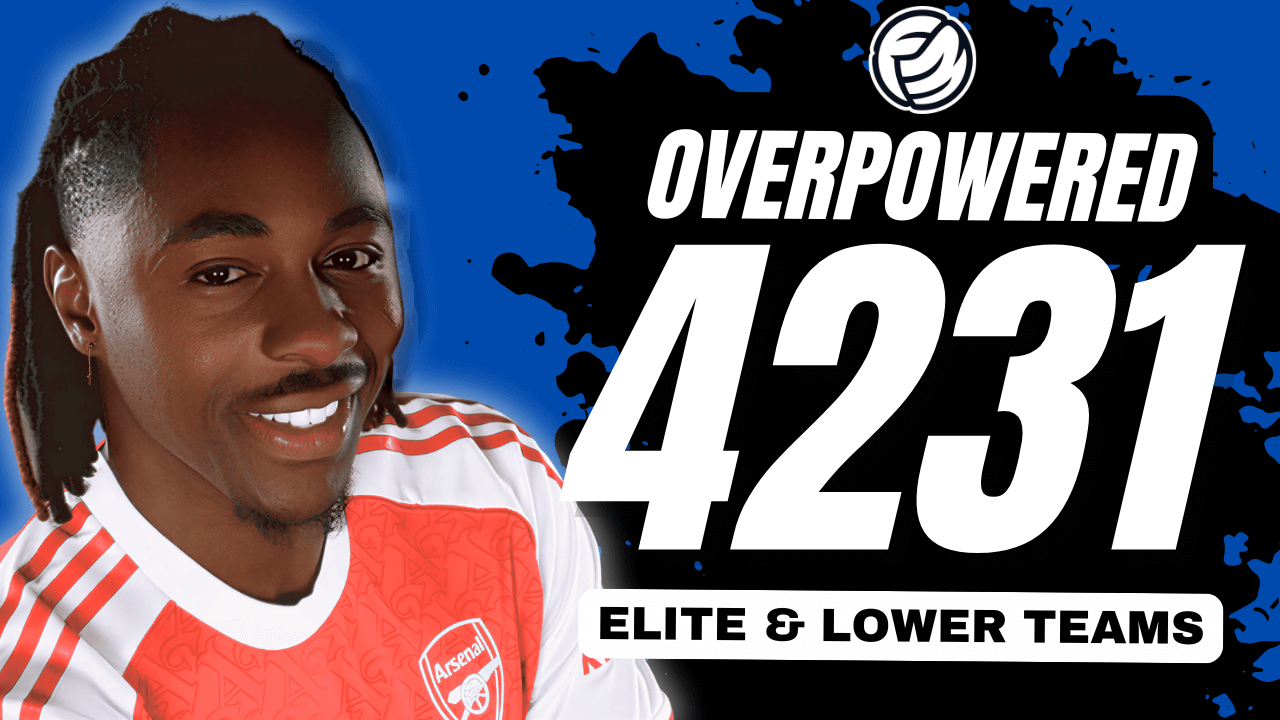



Discussion: Football Manager 2011 Demo FAQ
No comments have been posted yet..