Download the available variations of Football Manager 2011 base skins.
Step 2: Extract
Extract the file you have downloaded; you should have one folder called base2011 (or base2011bg for the Background Enabled Skin) and two files, a readme.txt file and a config.xml file.
Step 3: Copy
Copy the files and folders into your skins folder within your User Data Folder, by default this is:
For the Demo:
\My Documents\Sports Interactive\Football Manager 2011 Demo\skins\
For the full game:
\My Documents\Sports Interactive\Football Manager 2011\skins\
Step 4: Open the XML
Open <SKIN_NAME> settings.xml file with Notepad (or Notepad++), it is located inside the settings folder.
For the Base 2011 skin this is the ‘\base2011\settings\base2011 settings.xml’ file
For the Base 2011 BG skin this is the ‘\base2011bg\settings\base2011bg settings.xml’ file
Attribute colours are listed underneath the heading <!-- profile attribute colours --> (around line 65).

Step 5: Locate RGB values
The colours are declared in RGB values, that range from 0-255 where Red=255 Green=255 Blue=255 is white and Red=0 Green=0 Blue=0 is black.
To locate the RGB value of a color you want to use you can either use a image editing program (such as Paint.NET) to obtain the RGB Value of the colour or try Online Color Scheme Generator.
Step 6: Edit RGB values
I want to change the good attribute color and use a fuchsia tint (or whatever that color you see below is called, heh), so on ColorSchemer I pick that color from the color palette at the bottom, like this:

And use the RGB values to edit the good attribute color, for example:

Step 7: Save
Once you're finished editing the colors, save the file (File > Save or hit Ctrl+S on your keyboard).
Step 8: Choose skin in FM 2011
Fire up FM 2011 Demo (same goes FM 2011 when it's released), and go to Preferences.
Click on the Display & Sound tab and under Skin drop down menu choose the skin you edited (I edited Base 2011). Make sure Skin Cache is unticked, like it is shown on the image below.

Step 9: Confirm and wait
Hit the Confirm button, bottom right corner. And wait a few moments to load up.

Step 10: Enjoy
The regular good attribute color that previously looked like this:

Should have changed into this:

Enjoy!







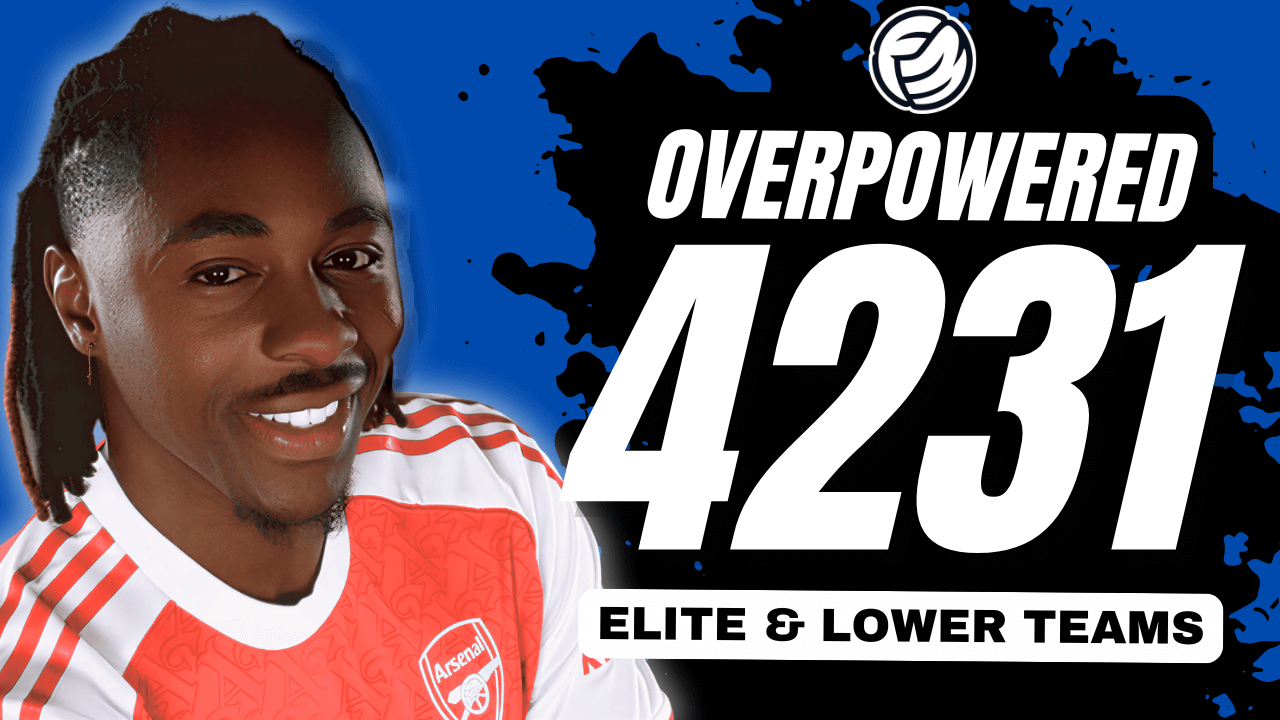



Discussion: How to change player attribute colors in FM 2011
6 comments have been posted so far.
It should work for 11.1 or later. If your game doesn't find the base2011 folder, maybe you didn't place the skin in this folder '\My Documents\Sports Interactive\Football Manager 2011\skins\'?
It dosent seem to find the base2011 folder.
I think you can by downloading base skin-then placing it in FM2011 skin folder- open the folder then open settings-edit base2011 and there is a line
<!-- profile attribute colours -->
<colour name="low attribute" red="6" green="189" blue="0" alpha="140"/>
<colour name="normal attribute" red="246" green="56" blue="255" alpha="200"/>
<colour name="good attribute" red="63" green="0" blue="65" />
<colour name="excellent attribute" red="100" green="55" blue="200" />
<colour name="special attribute" red="0" green="71" blue="168" />
<colour name="attribute label" red="200" green="174" blue="55" />
<colour name="special attribute label" red="235" green="0" blue="0" />
<colour name="profile extra text" red="255" green="255" blue="102" />
and I think you can add line.
(colours in this had already change by me.)
For example instead of 4 colours for 1-5, 6-10, 11-15, 16-20 have five thresholds 1-5, 6-9, 10-13, 14-17, 18-20. Any help would be much appreciated.