Step One: The folders
Once the graphic(s) of your choice has been downloaded, you will need to extract it to the Sports Interactive Folder:Windows Vista/7/8: C:\Users\<username>\Documents\Sports Interactive\Football Manager 2014\graphics\
Windows 2000/XP: C:\Documents and Settings\<username>\My Documents\Sports Interactive\Football Manager 2014\graphics\
Windows 98/ME: C:\My Documents\Sports Interactive\Football Manager 2014\graphics\
Mac OS X: /Users/<username>/Documents/Sports Interactive/Football Manager 2014/graphics/
NOTE: If you find that you have two Sport Interactive folders, the folder you will need to use is the one that contains the 'Games' folder. You may also find that you don't have a 'Graphics' folder. If this doesn't exist, simply create the folder in the 'Football Manager 2014' folder.
Step Two: The client
The next step required you to log into steam and load up Football manager 2014Load up your Football Manager client, and go to your preferences, located in the bottom left hand corner of the main screen.

From there, you will be faced with four different panels. The next step requires you to look at the panel with the title of 'General'. At the bottom of this panel, there is an option that says 'More Interface Settings' - click this.

You should now have been taken to a new screen. Under the 'Appearance' panel, there will be a button saying 'Clear Cache.' Once you have clicked this, tick the box that says 'Reload skin when confirming preferences' and press 'Reload Skin' in the bottom right hand corner.






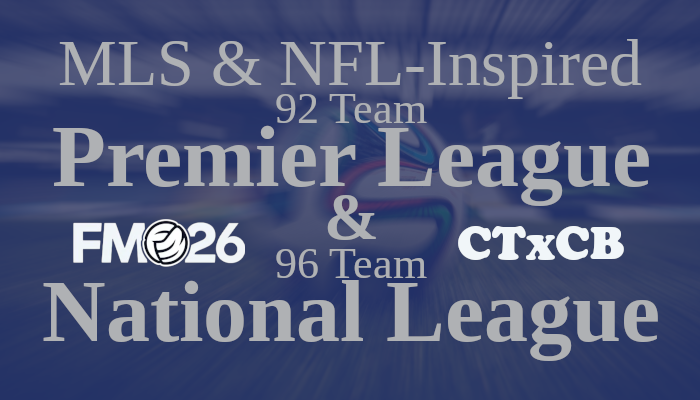
![TinyHips' Dark Mode Skin v5.2 [Win + MacOS] *UPDATED 26.1.0*](assets/downloads/fm26/fm26-dark-mode-skin.th.png)


![FM26 Data Tweaks [v1.1 | v1.6]](assets/downloads/fm26/fm26-data-tweaks-by-sirtavares-v2.th.png)

Discussion: How to install graphics in Football Manager
No comments have been posted yet..