FM YouTube settings
First make sure your upload settings in FM are set up to your liking, in game go to > FM > preferences > general. Near the bottom of the page are the YouTube settings including video resolution and whether you want to save your uploaded videos on your PC. I recommend choosing 720p or 1080p resolution so people can view your highlights in higher quality. Also if you do save your videos to your PC, the folder location they are saved in is: "user name"\Documents\Sports Interactive\Football Manager 2012\uploads.Connecting to your YouTube account
I recommend logging in to your YouTube account via FM before preparing you highlights for upload, you can do it when your ready to upload but I've experienced trouble logging in that way. To log in to YouTube through Football Manager, in game go to > "your manager name" > options > social network and log in the top right there, it should connect to your YouTube account within 10 seconds.Goal Highlights
At the end of a match in FM after giving your teamtalk you can now upload highlights from that game. You can select a single goal to upload, upload the goal of the match or upload all goals.There are three drop down menus for your uploads which alter the camera, transition and options:
- Select Camera - This option is for what camera view you want your highlight to be shown in.
- Select Transition - Uploaded highlights have an intro which shows the SI logo dancing around the screen for 7 seconds, the transition is just how the SI logo disappears when the highlight starts. It's possible to edit out the SI logo intro on YouTube.
- Highlight options - Here you can click to view the specific highlight again, upload the highlight or export highlight to the folder mentioned earlier.
Upload
When your ready to upload select Upload Highlights on the relevant section (single goal/goal of match/all goals).When you upload your highlight it will go through two stages: encoding video and uploading, this can take 1-10 minutes depending on you PC/Internet speed and the amount of highlights and their resolution. The bar displays it's progress though which lets you know its doing its job.
Custom Highlights
In FM12 you can upload custom highlights by recording any part of the match, the clip must be between 10 and 60 seconds long. You can do this by clicking the red record button during the match itself or when rewatching parts of the match using the bar at the bottom of the classic or TV view screen.Tip - If there is a part of the match that you want to record but didn't hit the button in time, take note of the minutes so you can easily find it again later.
After you have recorded your custom clip it will appear in the custom highlights in the upload highlights section along with all the goal highlights, now tick the boxes of the highlights you want then select the options and finally click export/upload when your ready.
When your videos have been uploaded they should appear on your YouTube account within 10 minutes and usually within 30 seconds. You can also edit the video information and the video itself in YouTube.




![FM26 2025-26 Real Fixture & Results [15-1-2026]](https://www.fmscout.com/datas/users/realresult_thumb_25_26_fm26_257759.png)
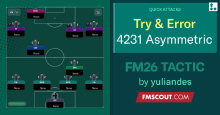
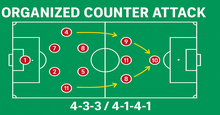




Discussion: How to upload match highlights to YouTube
3 comments have been posted so far.