Author of the first skin ever released for FM 2010, strikes with his second attempt in this Vitreous series!
Vitreous2 is modelled ever so slightly on the previous skin Vitreous.
Preview:
http://img59.imageshack.us/img59/9950/manageroverview.png http://img59.imageshack.us/img59/8786/squadlist.png
http://img8.imageshack.us/img8/1592/playerprofile.png http://img688.imageshack.us/img688/9581/matchscreen.png
Installation Instructions
When you have downloaded the skin you need to follow the below steps to get it into your game:
First if the skin is a zip/rar file you will need to extract the file (using a program such as WinRAR if it's a rar file).
If its an fmf file you do not need to extract it.
Next you need to copy the folder you extracted or the fmf file into your skins folder this is by default (you may need to create the skins folder if it doesn’t already exist):
Win Vista/7: C:\Users\<username>\Documents\Sports Interactive\Football Manager 2010\skins
Win 2000/XP: C:\Documents and Settings\<username>\My Documents\Sports Interactive\Football Manager 2010\skins
Win 98/ME: C:\My Documents\Sports Interactive\Football Manager 2010\skins
Mac OS X: /Users/<username>/Documents/Sports Interactive/Football Manager 2010/skins
If you cannot find your user data folder, you can find the location of it from within FM2010, load the game go into the preferences menu and at the bottom will be a section called User Data Folder, this will list the current location and will also allow you to change it or set it back to the default location:
[imgw]http://img204.imageshack.us/img204/1641/userdatafolder.jpg[/imgw]
If the skin came as an fmf file you just need to put the fmf file into the skins folder, if you extracted the skin from a zip/rar file you need to ensure you didn’t add an extra folder to the layout, when you copy the folder for your skin into the skins folder and go into the folder for your skin it should look something like this:
[imgw]http://img204.imageshack.us/img204/5900/skint.jpg[/imgw]
In the above example you will note that within the skins folder is a folder called netbook2010, and when you open the netbook2010 folder you see four more folders and a xml file called netbook2010 – if your skins folder looks like this (with the skin_name.xml file inside one skin_name folder) then you have installed the skin correctly.
To select the skin in game you will need to load the game, and go into the preferences -> Display and Sound menu and untick ‘Use Skin Cache’ and tick ‘Always Reload Skin On Confirm’ then select confirm and select the skin from the drop down menu, select confirm again and your new skin should now display. (Once the skin is loaded you can turn the skin cache back on and untick the Always Reload button.)
Please note the skins are provided as is, and links to third party sites are out of our control, whilst we will do our best to check the links, you are advised as always to run a virus scan on any file downloaded from the internet. They are nothing to do with Sports Interactive or SEGA and won't be supported by them.
Credits:
Thanks to Mark387 at SI forums for creating this skin!
Official thread at SI forums.
Alternative download mirror: Megaupload
Changelog
[04/11/09] - Time and date now added to the bottom left hand corner
[05/11/09] - Fixed Must respond button issue
[05/11/09] - Increased Time/Date size
[05/11/09] - Changed the attributes colours to suit the skin





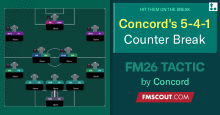


![FM26 Data Tweaks [v1.1 | v1.9]](assets/downloads/fm26/fm26-data-tweaks-by-sirtavares-v2.th.png)
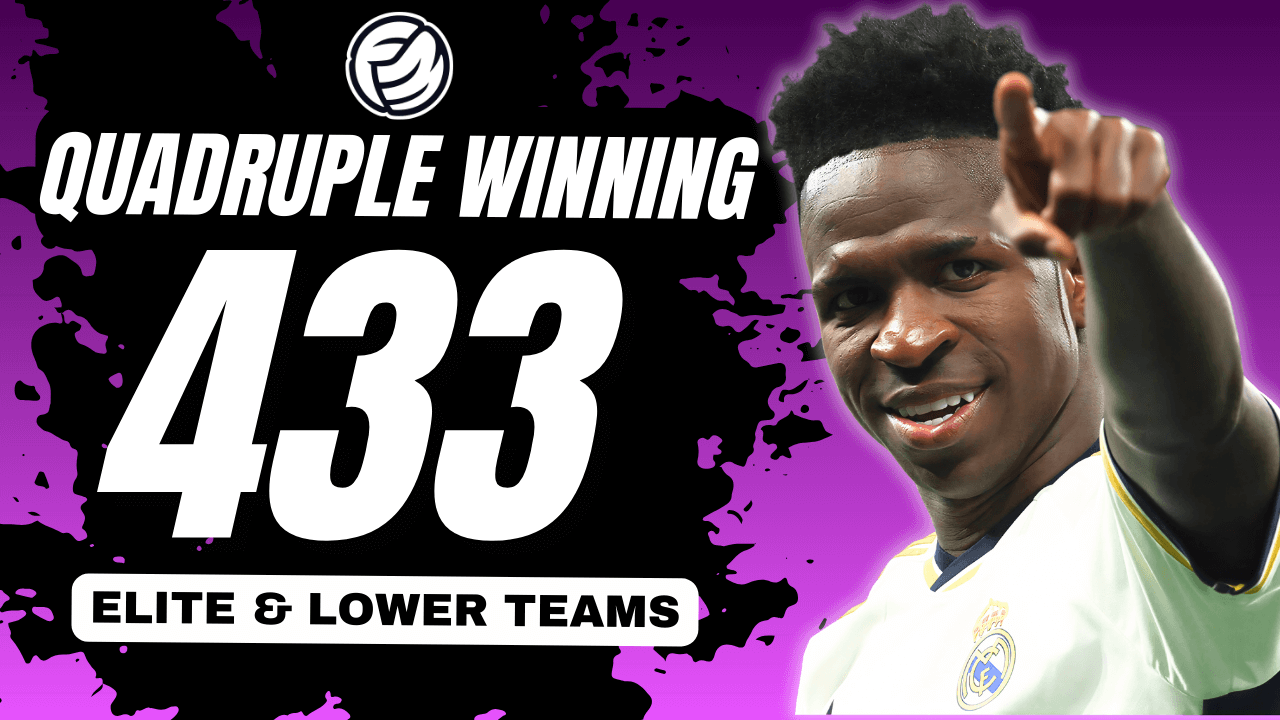

Discussion: Vitreous2 skin for FM 2010
No comments have been posted yet..