As with Football Manager 2010 for you to make certain changes in Football Manager 2011 you need to create a new skin.
Michael Murray has put up some base skins that are identical to the default skins that come with the game, so you can add new files/graphics to these without messing up the original skins, and anything that isn't located in these new skin folders will be taken from the default locations within the game.
At the moment there are two Base Skins to download (A Dark Base Skin and a Tree Base Skin will be added if/when said skin is released):
Base 2011 Skin - This is the Default Base Skin and is identical in appearance to the Default FM2011 Skin.
Base 2011 BG Skin - This is the same as the Base 2011 Skin apart from the fact that it uses Kev Radestock's mod to re-enable Background Images.
The Background Enabled skin is slightly lighter than the Default Base Skin due to the Transparent Background so if you are not going to use Background images download the Base 2011 Skin. Download Link is at the top of this page, and leads to Michael Murray's site.
Instructions:
When you extract the file you have downloaded, you should have one folder called base2011 (or base2011bg for the Background Enabled Skin) and two files, a readme.txt file and a config.xml file.
Now copy the files and folders into your skins folder within your User Data Folder, by default this is:
For the Demo:
\My Documents\Sports Interactive\Football Manager 2011 Demo\skins\
For the full game:
\My Documents\Sports Interactive\Football Manager 2011\skins\
If you cannot find your User Data folder, load up the game and go into the preferences -> General Screen, at the bottom of the screen should be a section headed User Data Folder, there should be a folder location listed in the box, this is the location of your user data folder, if you browse to that location on your computer (not through FM) there should be a skins folder located within that folder, this is where you put your downloaded skins.
For example Michael's User Data location is:
F:\Michael\Documents\Sports Interactive\Football Manager 2011\ as shown by the below screenshot:

You can also change the location of your User Data folder if you wish or reset its location to default. (you’ll need to reload the game for it to take affect)
If done right your skins folder should look something like this:

When you load the game up if the skin cache is off any skins in the above folder should appear in the skins menu like the below image:

If the skin cache is on you'll need to turn it off, exit the Preferences menu and re-enter it and any new skins should appear, if not tick 'Always Reload Skin on Confirm' and change skins, click confirm and go back in and your skin should appear.
To Replace Graphics
To replace the following graphics you need to copy the graphics you have made or downloaded into the correct folders within the folder for the skin you are using:
Gold Stars:
My Documents\Sports Interactive\Football Manager 2011\skins\<SKIN_NAME>\graphics\icons\stars\gold
Silver Stars:
My Documents\Sports Interactive\Football Manager 2011\skins\<SKIN_NAME>\graphics\icons\stars\silver
To get the 2D pitch icons (balls, nets, players) into the game they need to go into the following folders within your skin:
Balls:
My Documents\Sports Interactive\Football Manager 2011\skins\<SKIN_NAME>\graphics\pitch\balls\
Popups:
My Documents\Sports Interactive\Football Manager 2011\skins\<SKIN_NAME>\graphics\pitch\popup\
Nets:
My Documents\Sports Interactive\Football Manager 2011\skins\<SKIN_NAME>\graphics\pitch\nets\
Player Icons:
My Documents\Sports Interactive\Football Manager 2011\skins\<SKIN_NAME>\graphics\pitch\icons\kit\
For example if you were previously using the default FM11 skin and wanted to add some new 2D balls to the game you would add them to:
My Documents\Sports Interactive\Football Manager 2011\skins\base2011\graphics\pitch\pitch\balls\
And select the Base 2011 skin in game, and your new ball would show on the 2D pitch.
(NOTE: this is just for the classic 2D view, the 3D view graphics are controlled by different files)
To edit the fonts
The font settings for each skin are now controlled by the <SKIN_NAME> settings.xml file located inside the settings folder.
For the Base 2011 skin this is the ‘\base2011\settings\base2011 settings.xml’ file
For the Base 2011 BG skin this is the ‘\base2011bg\settings\base2011bg settings.xml’ file
For the base skins Michael has copied in the relevant coding for you to change the various text settings – style, size etc, you just need to open the <SKIN_NAME> settings.xml file scroll down to the bottom of the file until you see the TEXT SETTINGS text and edit the relevant code below that line.
To change the actual font used by the game, you will first need to copy the relevant font file into the fonts folder for your skin and then change the font name in the settings file.
To edit the game colours (including attribute colours)
The colour settings for each skin are now controlled by the <SKIN_NAME> settings.xml file located inside the settings folder.
The colour settings for each skin are controlled by the <SKIN_NAME> settings.xml file located inside the settings folder.
For the Base 2011 skin this is the ‘\base2011\settings\base2011 settings.xml’ file
For the Base 2011 BG skin this is the ‘\base2011bg\settings\base2011bg settings.xml’ file
For the base skins Michael has copied in the relevant coding for you to change the various colours used by the skin – you just need to open the <SKIN_NAME> settings.xml file and locate the relevant line for the colour setting you wish to change – the colour names and comments should explain what the majority of the colours control. For example, attribute colours are listed underneath the heading <!-- profile attribute colours -->.
The colours are declared in RGB values, that range from 0-255 where Red=255 Green=255 Blue=255 is white and Red=0 Green=0 Blue=0 is black.
To locate the RGB value of a colour you want to use you can either use a image editing program to obtain the RGB Value of the colour or type rgb values into google and it will bring up several websites that list the RGB Values for various colours.
To edit the Attribute Threshold
To edit the Attribute thresholds you need to edit the ‘player attributes panel.xml’ (for players) and ‘non player profile.xml’ (non-players) files that I have included in the panels folder for each of the base skins.
The code you need to change is this, which should appear at the top of the file:
<!-- attribute colouring --> <integer id="exca" value="16" /> <!-- excellent threshold --> <integer id="excn" value="11" /> <!-- normal threshold --> <integer id="excl" value="6" /> <!-- low threshold -->
For your changes to take affect
If you have made any changes to the base skins (colours, fonts, graphics) to get your changes to show you’ll need to go into the Preferences -> Display & Sound Menu and untick ‘Use Skin Cache’ if it is ticked and then tick ‘Always Reload Skin On Confirm’ then click confirm and your changes should be applied, if you have previousily ticked and unticked the required boxes a 'Reload Skin' button should appear in the bottom left corner, if this button appears you can click that if the Confirm Button is grayed out.




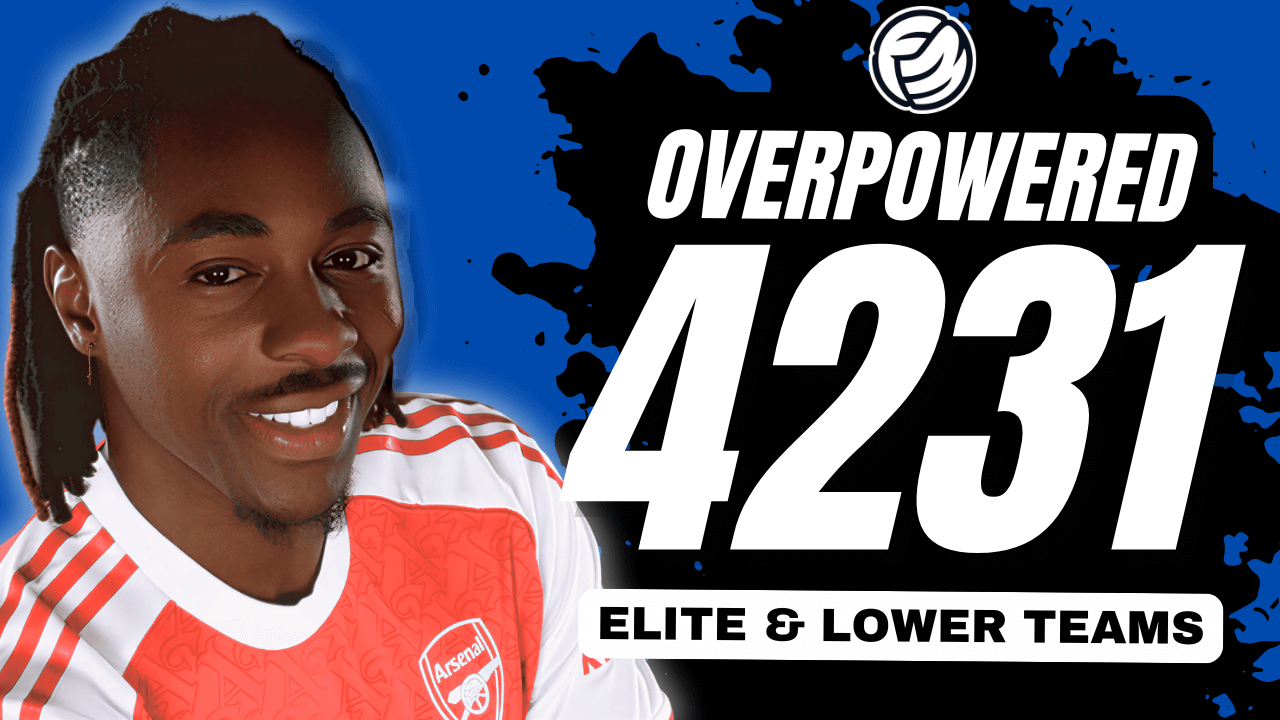



![FM24 2025-26 Real Fixture & Results (Start in 2025) [January update]](https://www.fmscout.com/datas/users/realresult_artv2_257759.png)

Discussion: Football Manager 2011 Base Skins
5 comments have been posted so far.