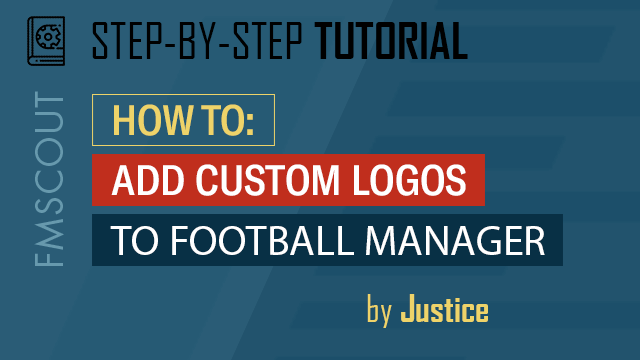
Preparing The Logo
There are a few things you need to know before you prepare a logo:
The sizes mentioned above are recommended sizes. You can make them bigger or smaller, within reason, but I think 180x180 and 18x18 are good starting points.
Premium:
I cannot recommend Adobe Photoshop enough. It is a fantastic piece of software which is, in my eyes, the best of its kind. The options which you have at your disposal are limitless and there's not a lot you can't do. The big con of it is that it is a premium software, so you would have to pay to use it. It probably isn't worth buying if you plan on adding just a few logos. If you're going for bigger projects, it is most definitely worth investing in.
Free:
GIMP - not the offensive version of the acronym for the Pulp Fiction fans among us. It is free-to-use photo editing software that has pretty good capabilities. If you're looking to use it for small-time projects, it is worth using.
It should be easy enough to figure out if your logo has a transparent background when using most image editing software. If you don't know what I mean, see below:
![]()
![]()
The first image above has a visible background - it is white. The second image has a pattern of grey and white boxes. This pattern demonstrates that the background is transparent, as the canvas behind the image is grey and white boxes. Make sure to know what the canvas behind the image looks like so you can judge transparency. I'll let you guys research how to make the backgrounds transparent yourselves - this is not a tutorial on how to use image editing software.
![]()
The unique id can then be found on the profile of the club/competition you're looking to add a logo for. For example, for a club, it can be found in the club overview. See the below image for an example.
![]()
So, if we want to add a logo to Oxford City, we must name both the normal size and small size logo as '5100163', with the file type of .png. Make sure you have the normal and small size logos in separate folders to avoid error of having two files with the same name and type in the same folder - your computer won't be happy if that happens.
![]()
- Logos come in two different sizes - normal (logo) & small (icon) - both are used within FM. You will need to prepare the logo for both sizes.
- Normal (logo) size are typically made to the dimensions 180 x 180 pixels. These are seen in FM in places like the Club Overview page.
- Small (icon) size are typically made to the dimensions 18 x 18 pixels. These are seen in FM in places like the League Table page.
- The typical file type used is .png - it is advisable to use this file type.
The sizes mentioned above are recommended sizes. You can make them bigger or smaller, within reason, but I think 180x180 and 18x18 are good starting points.
Image Editing Software:
You will need to use some sort of image editing software to prepare the logo for use in the two required sizes. There are many of them out there for all to use, make sure you use one that you are comfortable with. Below are my recommendations.Premium:
I cannot recommend Adobe Photoshop enough. It is a fantastic piece of software which is, in my eyes, the best of its kind. The options which you have at your disposal are limitless and there's not a lot you can't do. The big con of it is that it is a premium software, so you would have to pay to use it. It probably isn't worth buying if you plan on adding just a few logos. If you're going for bigger projects, it is most definitely worth investing in.
Free:
GIMP - not the offensive version of the acronym for the Pulp Fiction fans among us. It is free-to-use photo editing software that has pretty good capabilities. If you're looking to use it for small-time projects, it is worth using.
Creating The Logos
I'm not going to give you a tutorial on how to create/design a logo. There are plenty of tutorials and templates on the internet available for use in Photoshop, GIMP, etc. I will, however, give you some invaluable tips:- Make sure to create the logos to the sizes advised above;
- Save the logos in the file type advised above;
- Ensure that the logos have transparent backgrounds for best results; and,
- Do not stretch the image to the full extents of the above sizes. Leave a small space to the edges to ensure there are no pieces of the logo missing when saved.
It should be easy enough to figure out if your logo has a transparent background when using most image editing software. If you don't know what I mean, see below:
Logo with a visible background:

Logo with a transparent background:

The first image above has a visible background - it is white. The second image has a pattern of grey and white boxes. This pattern demonstrates that the background is transparent, as the canvas behind the image is grey and white boxes. Make sure to know what the canvas behind the image looks like so you can judge transparency. I'll let you guys research how to make the backgrounds transparent yourselves - this is not a tutorial on how to use image editing software.
Saving The Logos
You know what size and file type the logos should be, but what name? It can be any name but best practice dictates that the logos are named according to the unique id of the club/competition that the logos will be used for. The unique id can be found within FM. To ensure that the unique id of the club/competition you want to use is visible, you must make it visible within your preferences by ticking a box. See the below image for the location of this option.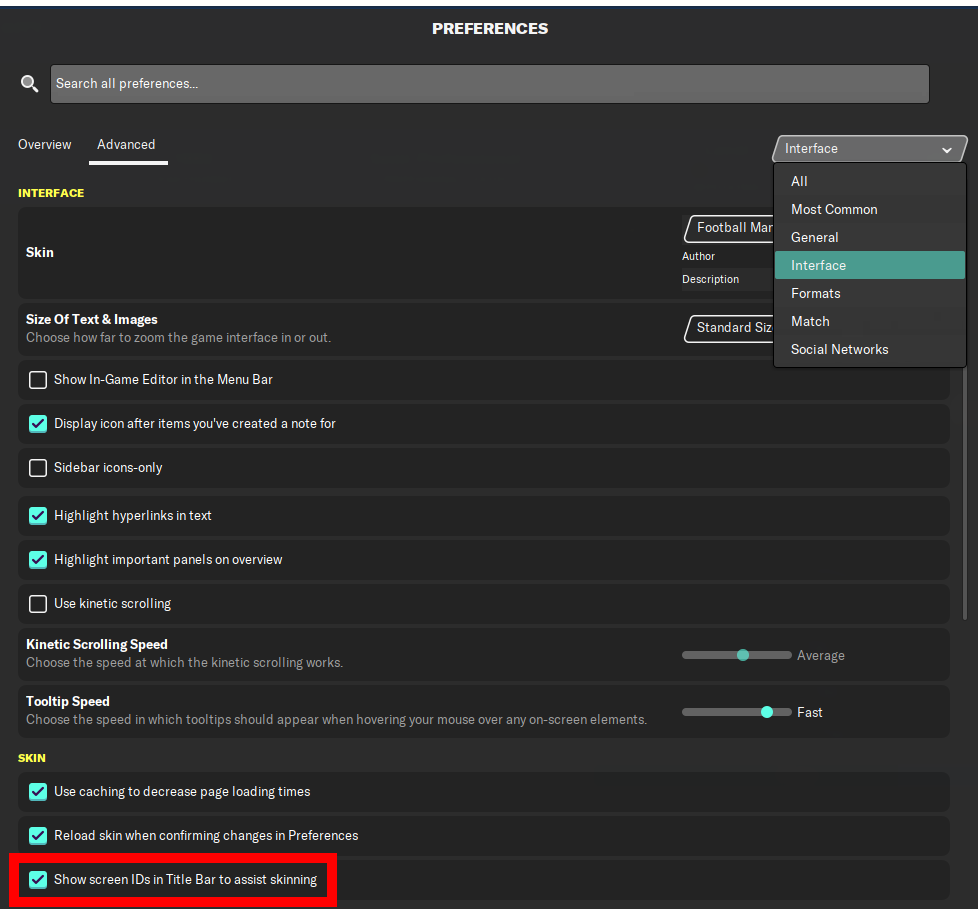
The unique id can then be found on the profile of the club/competition you're looking to add a logo for. For example, for a club, it can be found in the club overview. See the below image for an example.

So, if we want to add a logo to Oxford City, we must name both the normal size and small size logo as '5100163', with the file type of .png. Make sure you have the normal and small size logos in separate folders to avoid error of having two files with the same name and type in the same folder - your computer won't be happy if that happens.








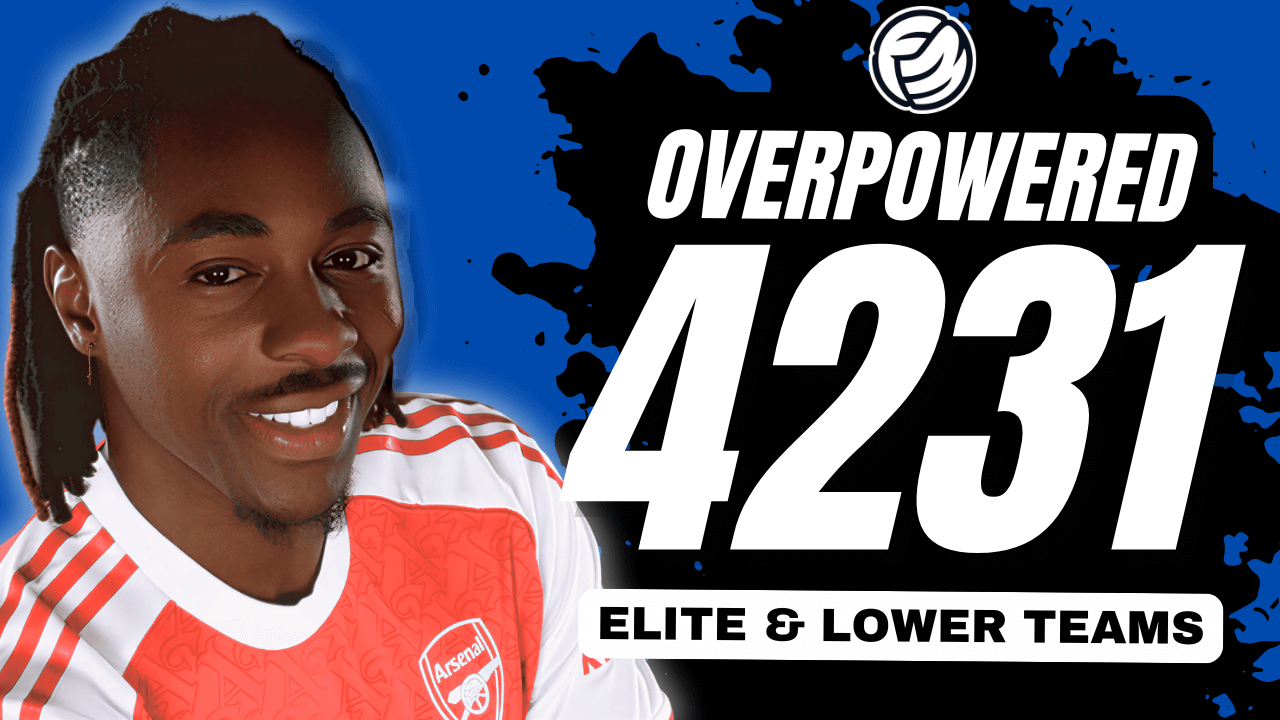


Discussion: How To Add Custom Logos To Football Manager
3 comments have been posted so far.
I can start a new game and import the image into the game fine but if I try to edit the XML file to:
<record from="Ironopolis" to="graphics/pictures/club/29130446/logo"/>
it doesn't seem to work.
However if I say change the ID of 707 to that of Scunthorpe United, the club logo is displayed for them.
I see the ID of Oxford City is 5100163 and the logo works for them too!
I will add, my team is created, not a real world team.
Does this matter in the game?
It was created from the Darlington FC team and as the team no longer exist in the game, I can't try it with their team but I did try using their ID with no success.