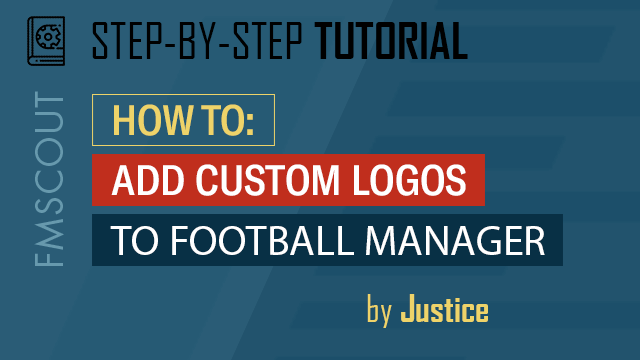
Writing The Config File
This is where things can get messy so make sure you follow my instructions exactly. This is effectively coding, albeit soft-coding, so any mistake in the process will mean it will not work.
The config file is a piece of text coding that will prompt for the logos to appear in-game. They can be created using Notepad (or similar), which every computer should have, and then saving as a .xml file type. It is important to note that any changes made to a config file will only come into effect after you save it, so make sure you always save changes to it.
As there are two logo sizes (normal and small), best practice would dictate that you would make two separate config files. Any existing logo pack should follow that format, assuming the author is tidy with his work, and would separate the normal size logos and corresponding config file from the small size logos and corresponding config file. File management will be discussed more in the File Management page.
At this point, we are at a crossroads. You can create your config files the easy way (by using fmXML) or the hard way. If you want to use fmXML, feel free, but I won't tell you how. There are adequate instructions on the download page. I will, however, go through the 'hard' (manual) way of doing this.
![]()
The piece of code that you need to write will go between the <list> bracket set. The line of code will be different for normal size logos and small size logos.
Normal Size:
Small Size:
Obviously, looking at the coding, you should change 'club' to 'competition' if that is what you wish to add a logo for.
The unique id is the unique id of the club/competition you wish to add a logo for. The process of finding the unique id is described in the 'Creating The Logos' page.
For example, using Oxford City again, our unique id would be 5100163. We insert this into the line we wish to use for both config files (remember, we need two as they will be in separate folders) as such:
Normal Size:
![]()
Small Size:
![]()
Two final notes before we wrap this section up:
Notice the difference between the above pieces of coding. The first one is for 'logo', which is defined as the normal sized logo in the game. The second one is for 'icon', which is defined as the small sized logo in the game. It is important you identify this and reflect this by matching up the correct config files with the correct sized images.
Always make sure you save changes in the config files. If you don't save, they won't take effect.
The config file is a piece of text coding that will prompt for the logos to appear in-game. They can be created using Notepad (or similar), which every computer should have, and then saving as a .xml file type. It is important to note that any changes made to a config file will only come into effect after you save it, so make sure you always save changes to it.
As there are two logo sizes (normal and small), best practice would dictate that you would make two separate config files. Any existing logo pack should follow that format, assuming the author is tidy with his work, and would separate the normal size logos and corresponding config file from the small size logos and corresponding config file. File management will be discussed more in the File Management page.
At this point, we are at a crossroads. You can create your config files the easy way (by using fmXML) or the hard way. If you want to use fmXML, feel free, but I won't tell you how. There are adequate instructions on the download page. I will, however, go through the 'hard' (manual) way of doing this.
The Easy Way
Click here for the fmXML tool. I will not describe how to use - adequate instructions exist on the page linked. However, please note that it is only designed for Windows operating systems (sorry Mac users).The Hard Way
Below is an image of a template config file that you can use to create your own config file. Click here to download template config file.
The piece of code that you need to write will go between the <list> bracket set. The line of code will be different for normal size logos and small size logos.
Normal Size:
<record from="unique id" to="graphics/pictures/club/unique id/logo"/>
Small Size:
<record from="unique id" to="graphics/pictures/club/unique id/icon"/>
Obviously, looking at the coding, you should change 'club' to 'competition' if that is what you wish to add a logo for.
The unique id is the unique id of the club/competition you wish to add a logo for. The process of finding the unique id is described in the 'Creating The Logos' page.
For example, using Oxford City again, our unique id would be 5100163. We insert this into the line we wish to use for both config files (remember, we need two as they will be in separate folders) as such:
Normal Size:

Small Size:

Two final notes before we wrap this section up:







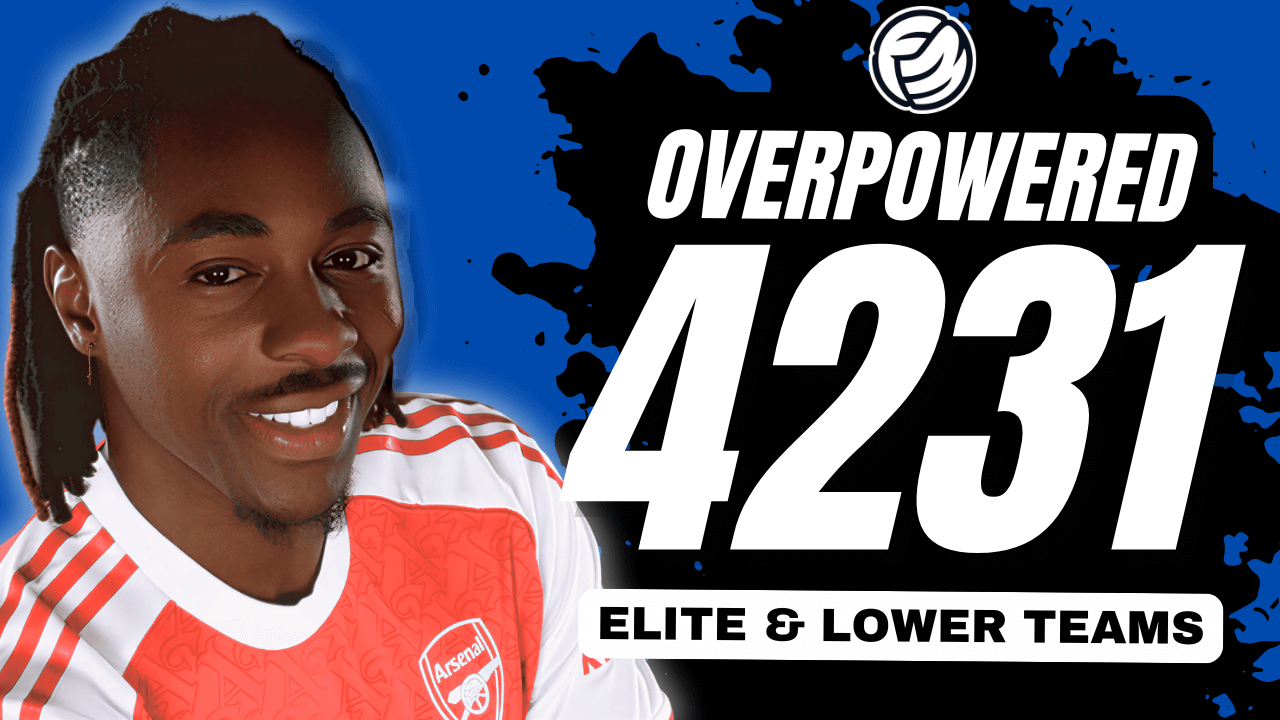


Discussion: How To Add Custom Logos To Football Manager
3 comments have been posted so far.
I can start a new game and import the image into the game fine but if I try to edit the XML file to:
<record from="Ironopolis" to="graphics/pictures/club/29130446/logo"/>
it doesn't seem to work.
However if I say change the ID of 707 to that of Scunthorpe United, the club logo is displayed for them.
I see the ID of Oxford City is 5100163 and the logo works for them too!
I will add, my team is created, not a real world team.
Does this matter in the game?
It was created from the Darlington FC team and as the team no longer exist in the game, I can't try it with their team but I did try using their ID with no success.