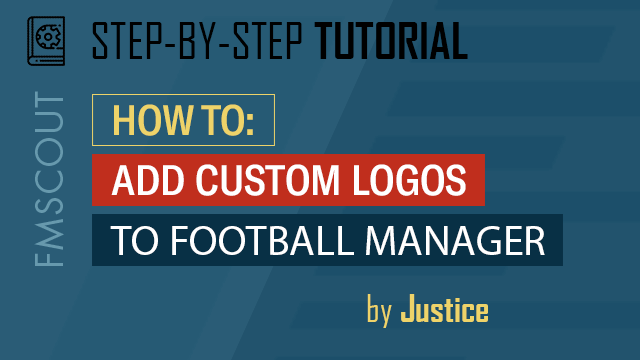
File Management
This page is about putting the work we've done so far together. There are two basic principles that must be adhered to for this entire process to work:
The exact required file path to insert graphics into FM is as follows:
Windows:
Mac:
Note: The graphics folder does not automatically exist. You will have to create this folder manually.
We will create a subfolder within the 'graphics' folder for the custom logos. I advise you do the same, as it makes it easier to navigate in the future, particularly if you have issues down the road. The filepath will look as follows (I use Windows - adjust for Mac if you use a Mac):
![]()
We have sub-divided this subfolder with two more folders - one for 'normal' size logos and one for 'small size' logos. The 'normal' folder will contain the normal size logo (180x180 pixels) and the 'smal' folder will contain the icon size logo (18x18 pixels). The matching config file for each is in the same subfolder for each Here is an example:
![]()
Do this for both the normal and small size logos. This is the final process to be done before activating the logos in FM. At this point, you should double check that you have everything done correctly. Please make sure that you do not have two different logos for the same club.
- Graphics added to FM (logos, faces, kits, etc) must be within the graphics folder. Subfolders can exist within this graphics folder, which we will use in this tutorial - and we will have to use for these logos because we are using more than one config file.
- The config file and the corresponding logo must be together in the exact same location. This means that if you have subfolders within the graphics folder, the config file and corresponding logo must be in the exact same subfolder.
The exact required file path to insert graphics into FM is as follows:
Windows:
Documents > Sports Interactive > Football Manager 2020 > graphics
Mac:
SI changed up the filepath required for Macs for FM20. It is now different to previous FMs. Instead of me explaining the entire process for this FM and previous FMs, I'll ask you to please read here.
Note: The graphics folder does not automatically exist. You will have to create this folder manually.
We will create a subfolder within the 'graphics' folder for the custom logos. I advise you do the same, as it makes it easier to navigate in the future, particularly if you have issues down the road. The filepath will look as follows (I use Windows - adjust for Mac if you use a Mac):

We have sub-divided this subfolder with two more folders - one for 'normal' size logos and one for 'small size' logos. The 'normal' folder will contain the normal size logo (180x180 pixels) and the 'smal' folder will contain the icon size logo (18x18 pixels). The matching config file for each is in the same subfolder for each Here is an example:

Do this for both the normal and small size logos. This is the final process to be done before activating the logos in FM. At this point, you should double check that you have everything done correctly. Please make sure that you do not have two different logos for the same club.







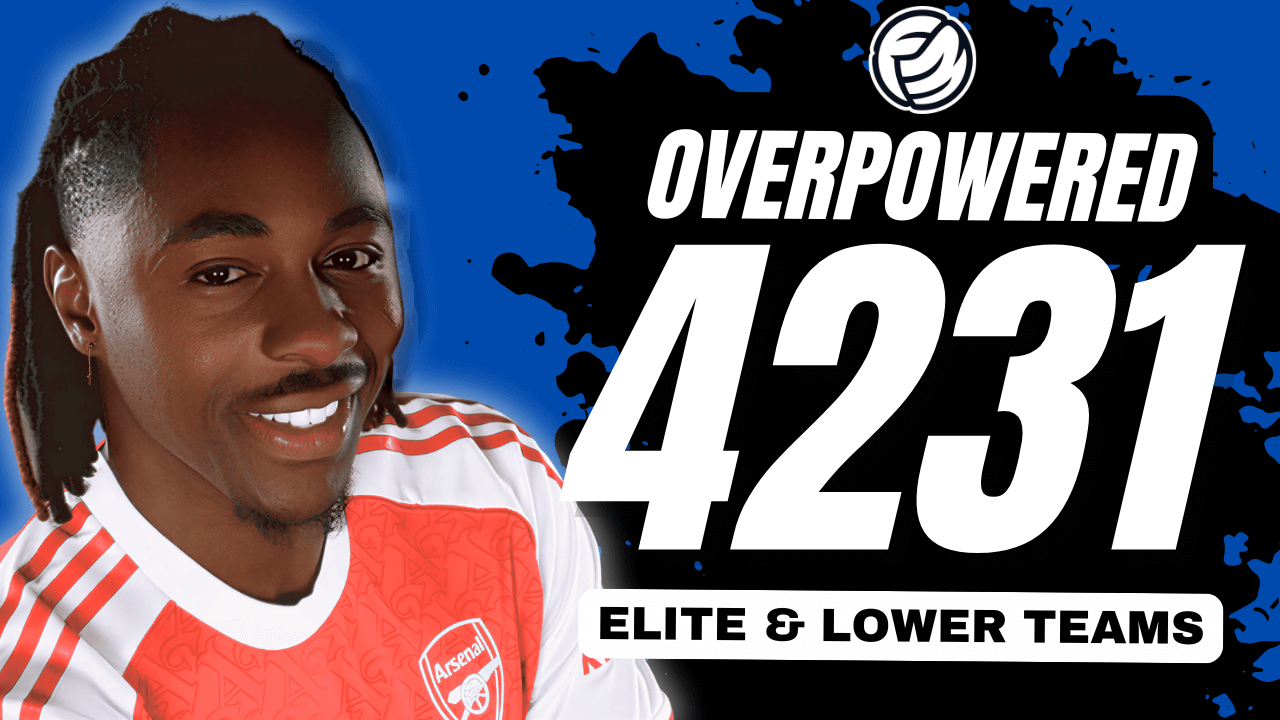


Discussion: How To Add Custom Logos To Football Manager
3 comments have been posted so far.
I can start a new game and import the image into the game fine but if I try to edit the XML file to:
<record from="Ironopolis" to="graphics/pictures/club/29130446/logo"/>
it doesn't seem to work.
However if I say change the ID of 707 to that of Scunthorpe United, the club logo is displayed for them.
I see the ID of Oxford City is 5100163 and the logo works for them too!
I will add, my team is created, not a real world team.
Does this matter in the game?
It was created from the Darlington FC team and as the team no longer exist in the game, I can't try it with their team but I did try using their ID with no success.